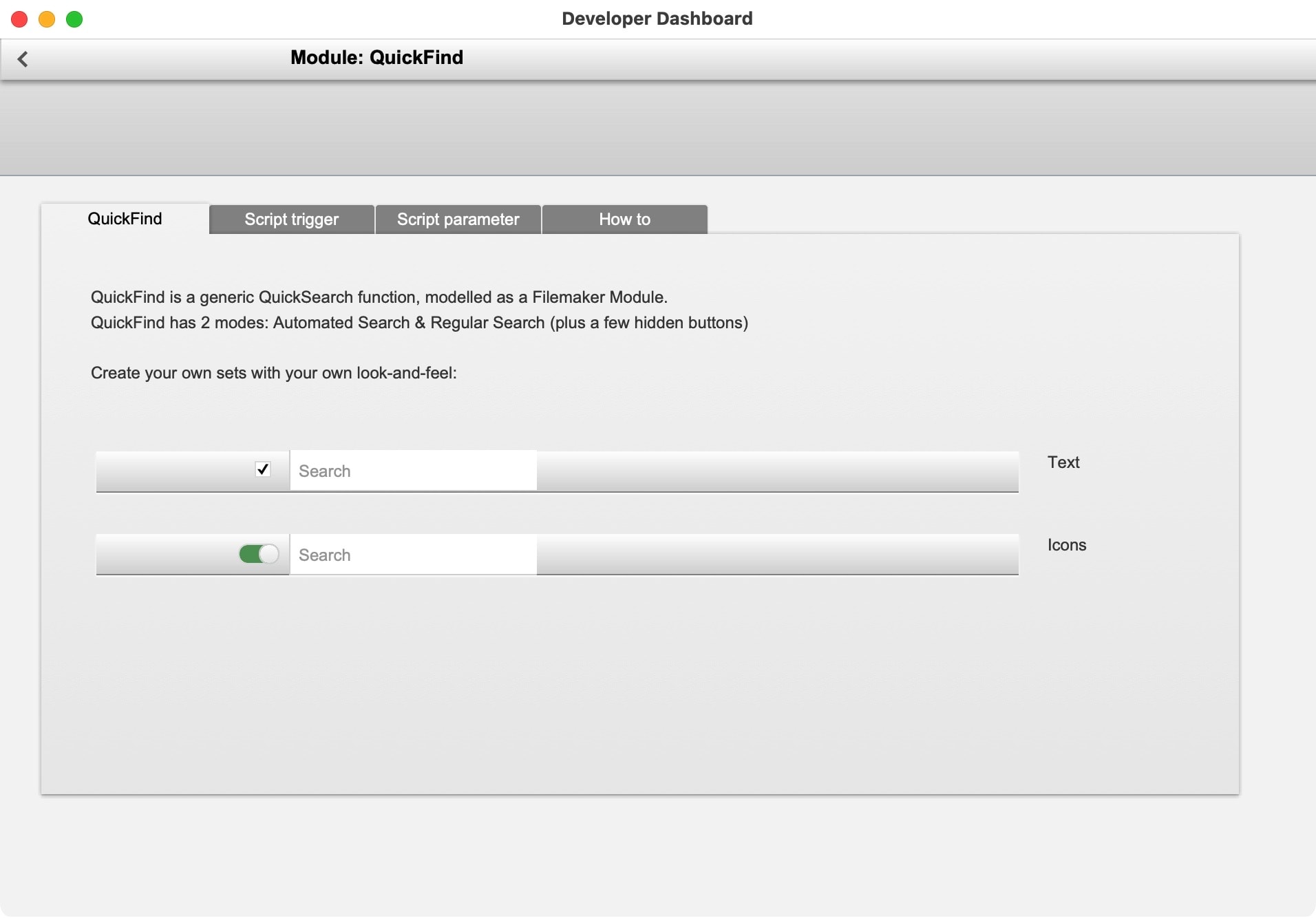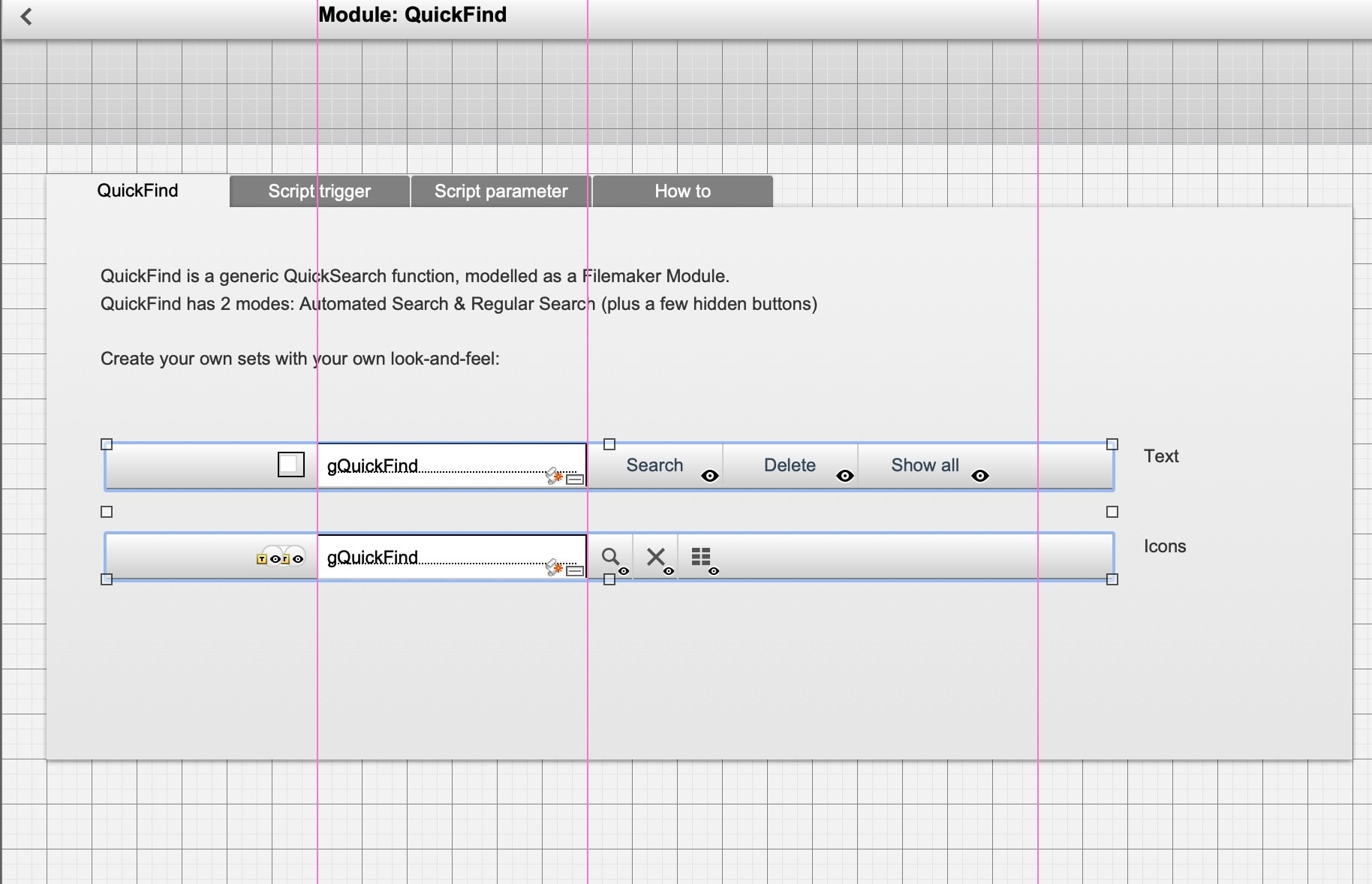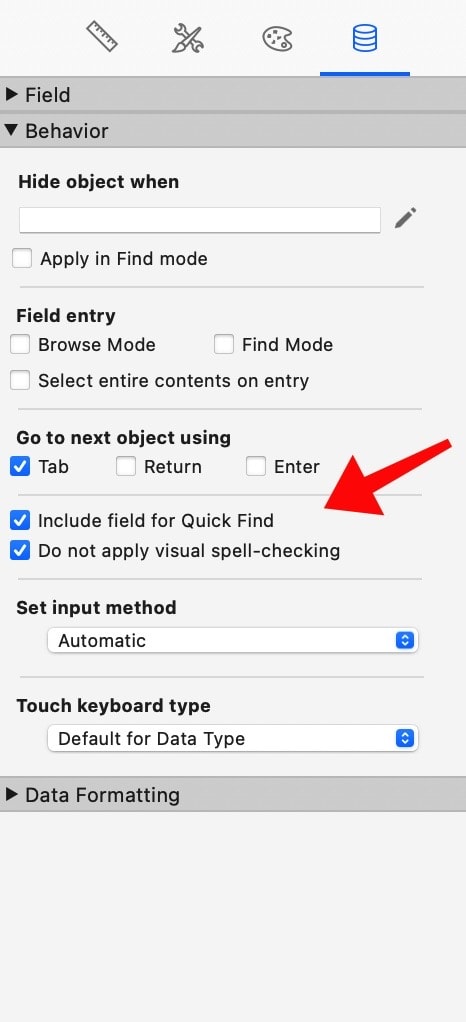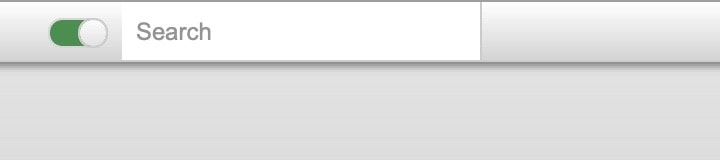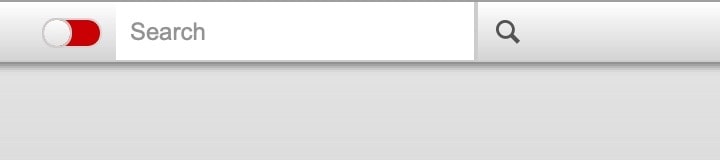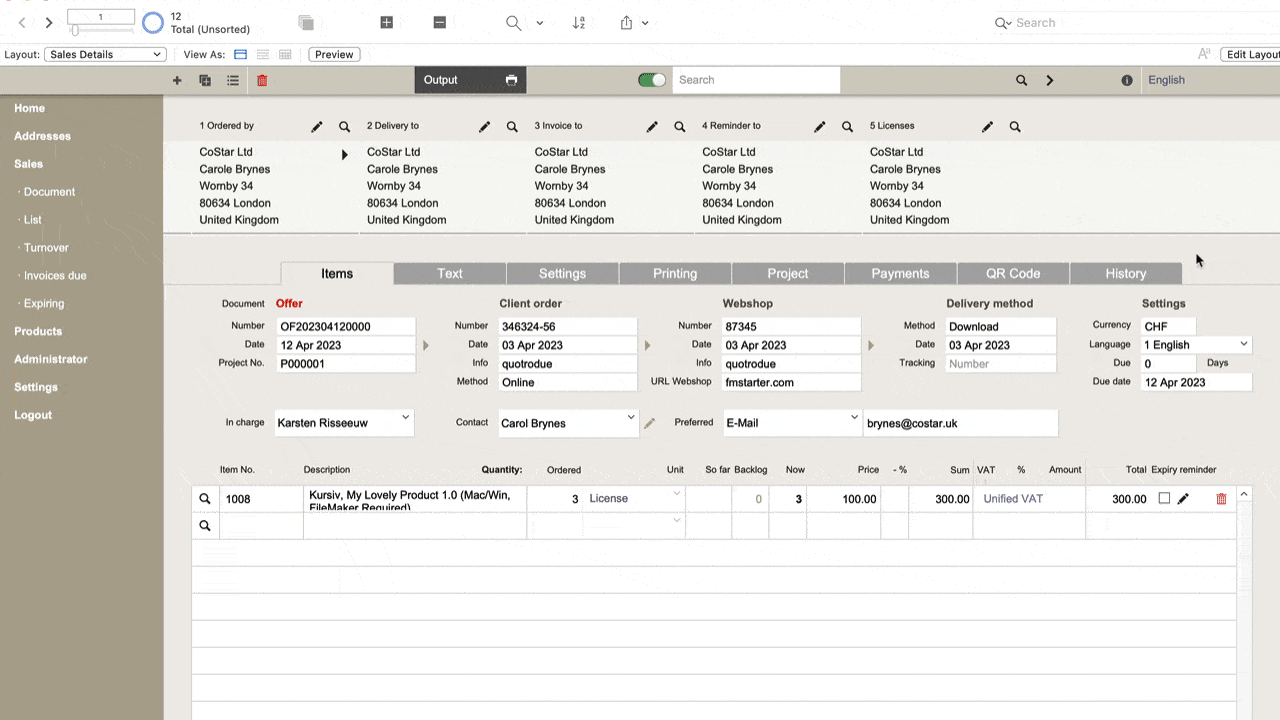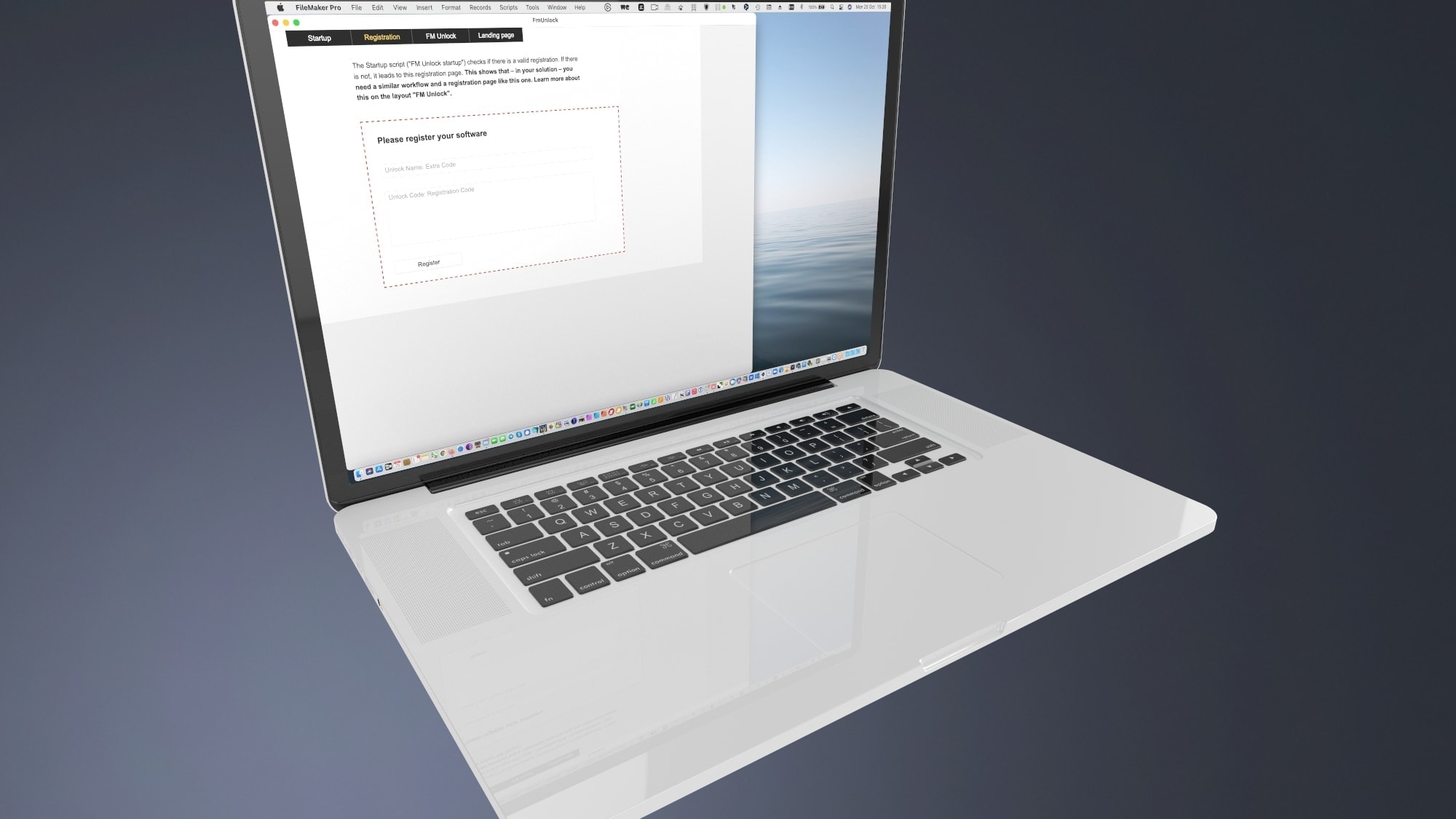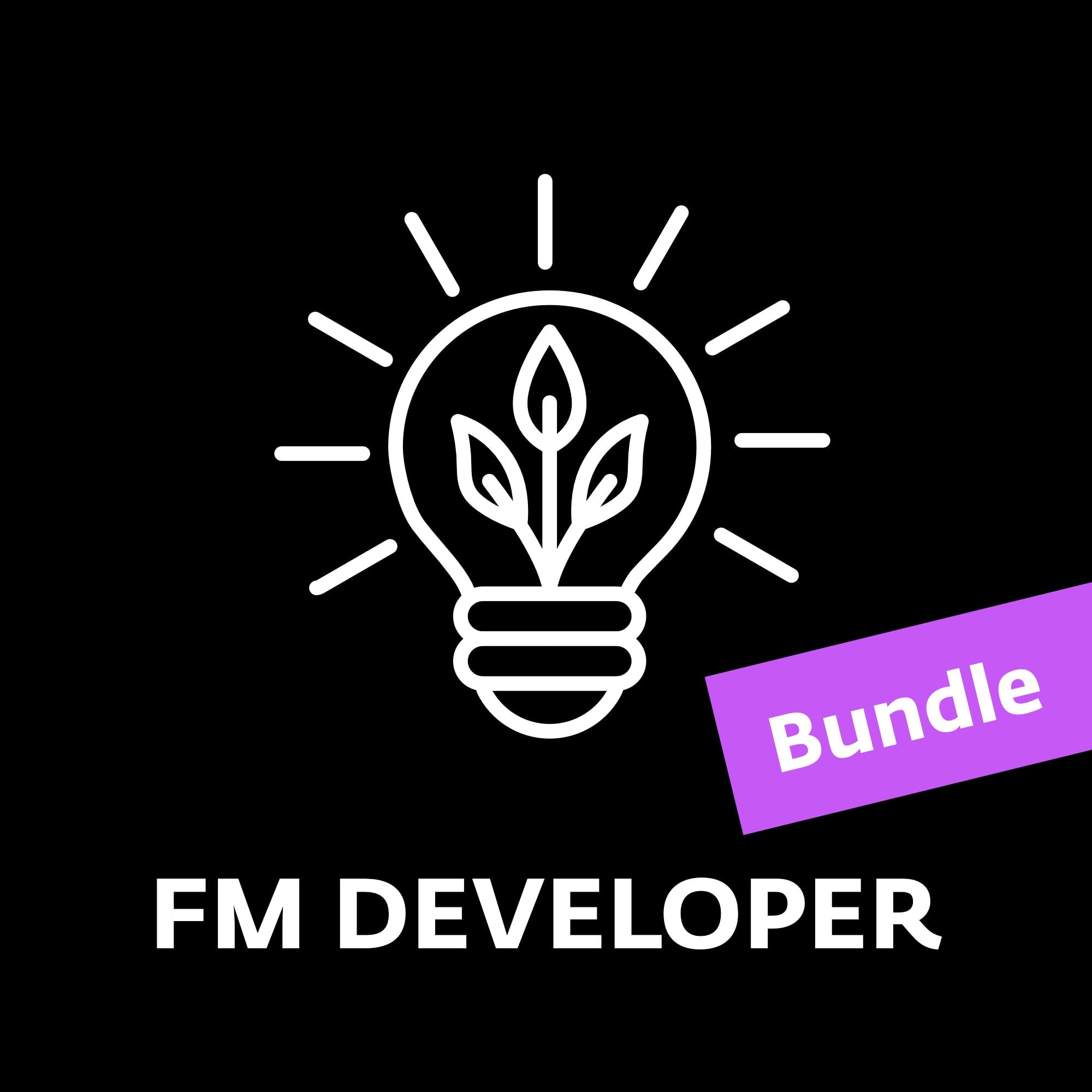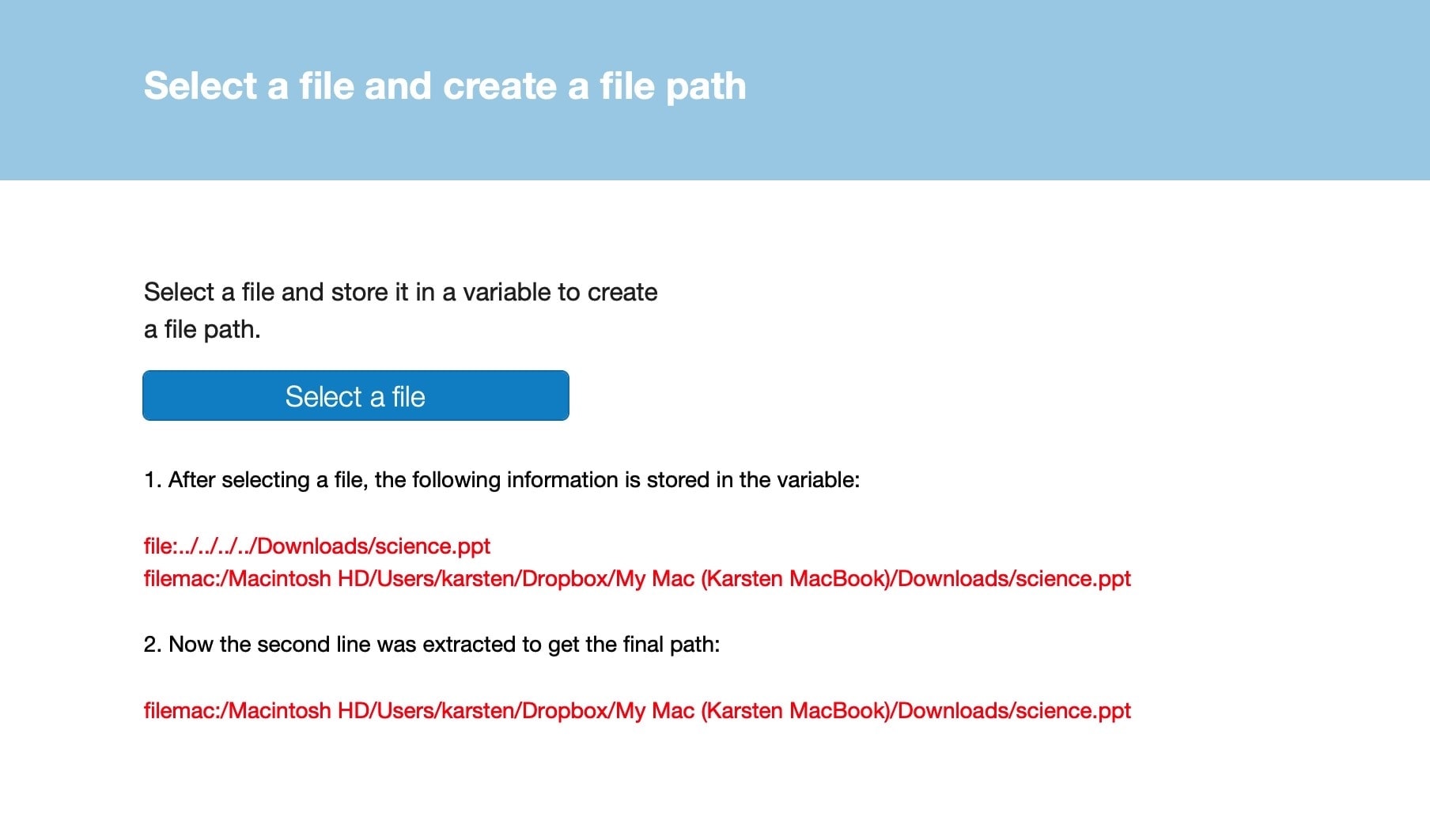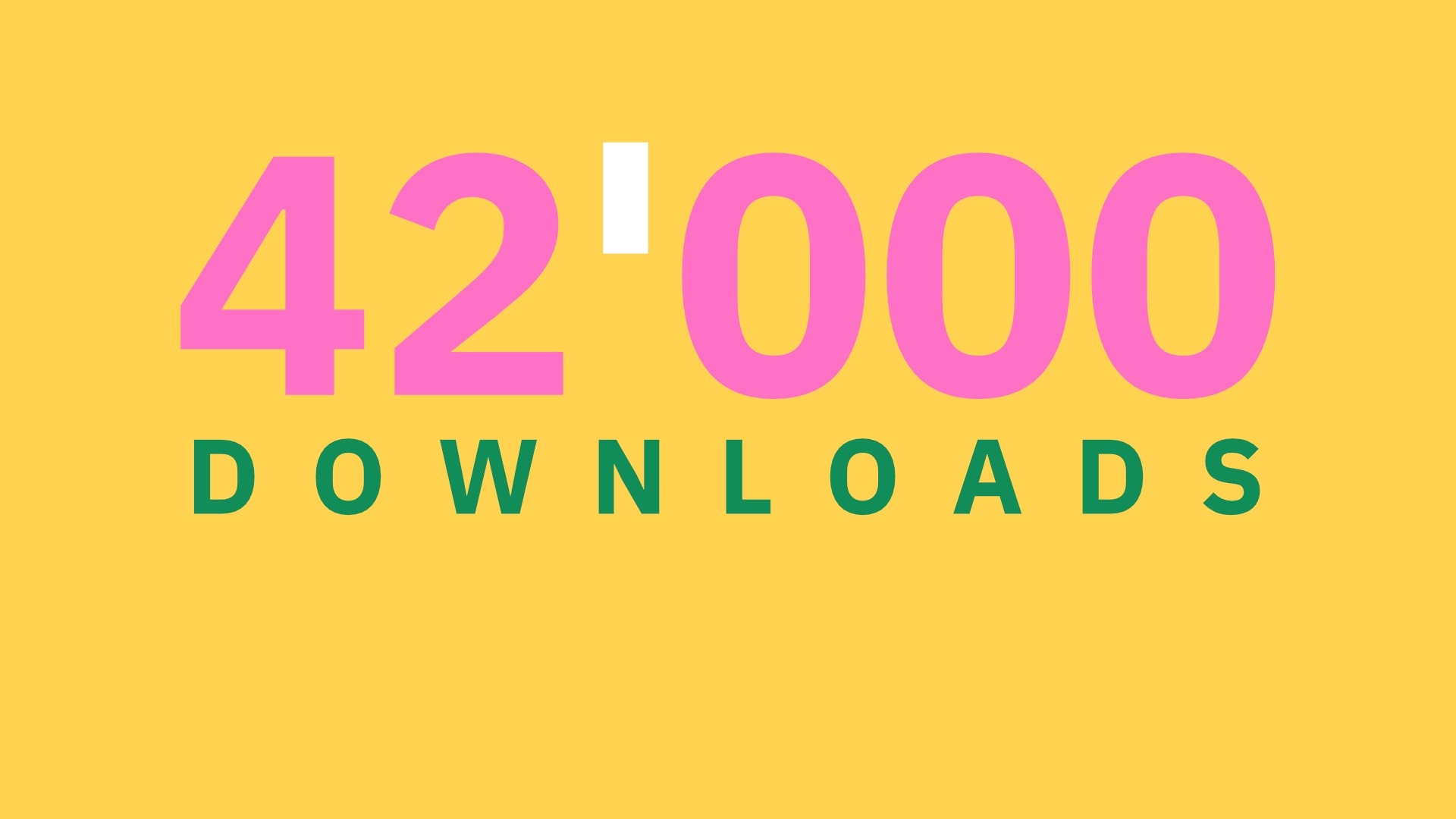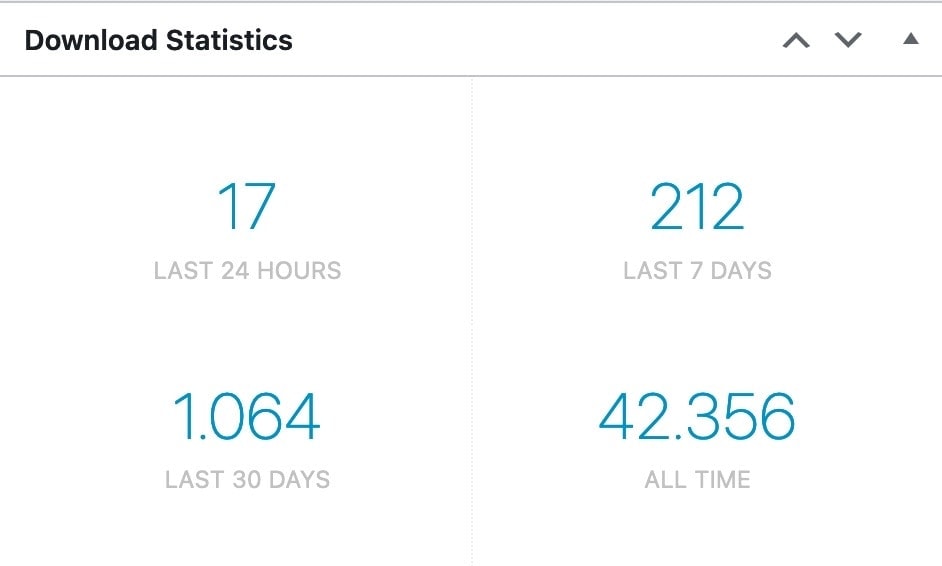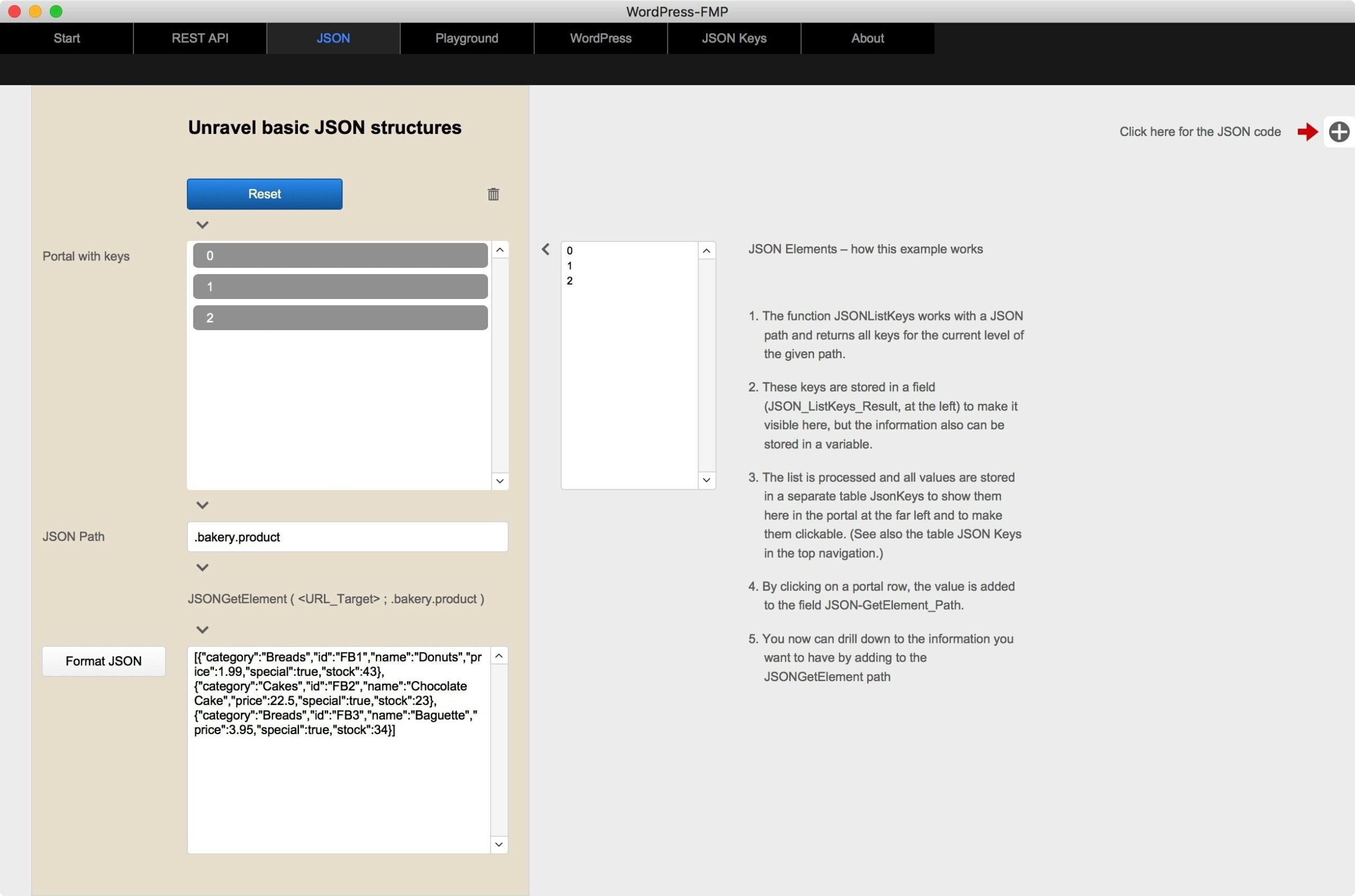Set up the QuickFind module in FM Starter
Set up the QuickFind module in FM Starter
Tips from practice and a hidden function
The QuickFind module in FM Starter is a simple generic search that works on any layout without further customization. The module works with the Quick Find in FileMaker. Here are some tips and tricks on how to work better with it.
Setup directly in the layout
The QuickFind module of FM Starter is based on the Quick Find function of FileMaker. This is generic. The module searches over all fields of a layout for which the Quick Find option has been enabled. When you click on a field, you can enable or disable the option under Inspector > Data > Include field for Quick Find.
When the search becomes slow
If the search becomes slow, it may be due to several reasons. Usually it is either a particularly large amount of data, or computationally intensive fields are included in the quick search. Both can lead to massive delays.
How can this be optimized?
Interface
The QuickFind module has a button to the left of the search field. If the switch is set to “green”, then a search is performed for each input. This is after each letter that is written. A search term of 7 letters is therefore searched for 7 times. If you switch the function to “red”, you can first write the word, then click on the search icon (magnifying glass) to trigger the search.
Quick Find Select Fields
By far the best option for optimization is careful selection of the fields that should be considered for quick search. This can be defined in the layout mode for each field. The simplest way is to first select all objects on a page and then deactivate them altogether. After that you can activate the important fields specifically for the quick search.
Avoid calculation fields and summary fields as much as possible. Likewise, you should hide the fields on portals if possible. Fields on portals require a lot of time. What remains are a few fields, all of which can be indexed. This leads to fast search results, even with large tables.
Define target layout for multiple results
There is one function that is not visible right away. This is a “secret” or hidden function. Namely, you can specify a target layout for the search results.
Seek and you shall find. Sometimes you can find more than 1 hit. How to display multiple hits? For example, if you start the search on an editing layout for a record, as is often the case, and you find two or two hundred results, you will not see more than 1 result on that layout. All other hits are selected in the result, but you have to scroll through them one by one. This is confusing and also not efficient.
There is another way.
There is an option to specify a target layout for the search results if more than 1 hit is found. This makes it possible to switch to a list layout when multiple results are found. This greatly facilitates navigation through data sets. A workflow might look like this:
Search on a detailed view > In case of multiple results switch to list layout > In the list you can click on one of the found records to get back to the detailed view.
In the animated example here above, it is shown that you start searching on a detail view, after which several results are found. This automatically switches to a list layout. In the list you can click on an entry to get back to the corresponding detail view. This is intuitively understandable for the user.
How do you set this up?
It is particularly simple. The name of the destination layout is passed as a Script parameter. This is set under the script triggers of the search field. You can activate this setting for each layout where it makes sense. And it succeeds like this:
- Switch in Layout mode
- Select the search field
- Right click on the search field and select “Set Script Triggers…”.
- 2 Script Triggers have been set up
- OnObjectKeystroke
- OnObjectModify
- For the second Script Trigger the script “QuickFind Script” was selected. Here you can now specify the name of the target layout as a parameter.
After this simple addition, you often get a better result in the user interface.
You can easily add this customization where you frequently switch between detail view and list view.
FM Registrations now with an add-on
FM Registrations now with an add-on
Version 1.70 comes with various simplifications
Always wanted to sell your FileMaker solutions multiple times? This works out! You can use FM Registrations to generate license codes for your own FileMaker solutions. This requires two things: You need a code generator that can generate and encrypt license codes. You also need an integration for your FileMaker solution, whereby these license codes can be decrypted again. FM Registrations from Kursiv Software does both with flying colors. The second task just got a lot easier with the last update.
New in version 1.70
Kursiv Software has just released version 1.70 of FM Registrations. This update is all about FM Unlock, a module with which license keys from FM Registrations can be restored decrypt permit. FM Unlock is a module and now also an add-on. Depending on the FileMaker version you are working with, you can use the module or the add-on to integrate the functions in your own solutions. This is now particularly easy with the add-on.
These are the changes for version 1.70
- FM Unlock: Improved layouts in the example file
- FM Unlock: New also as an add-on
- Updated manual
- Various bug fixes and small improvements.
Nothing has changed in terms of functionality.
FM Unlock not required in FM Starter
Anyone who already uses FM Starter does not have to worry about integrating FM Unlock. The module is already part of FM Starter and can be easily switched on or off there in the developer dashboard. The last update of FM Starter already integrated the new layouts of FM Unlock and is therefore up to date.
Download the latest version
Anyone who has bought FM registrations within the last 12 months (also as part of the Developer Bundle) can now download the update from their account at fmstarter.com.
After the download you have to do the following steps:
- Activate the version with the license data from your purchase
- Import of all development and registration data from your last version.
- New manuals, sample files and add-ons are included in the solution and can be exported from the «Resources» page.
FM Developer Bundle
FM Registrations
€ 149,00 excl. VATSelect any file and create a file path for FileMaker
Select any file and create a file path for FileMaker
Insert file and save in a variable. With sample file.
How do you get the path to any file?
For a long time it was not possible to select any file without using a plug-in. Today it’s very easy. To do this, select the «Insert file» script step. The result can be saved in a variable, for example. The path to the file can be extracted very easily from this variable.
Such file paths are required so that the file can be imported, for example.
The following example file shows how to do it. This file was created with Mac. Check the results and settings for any other platform.
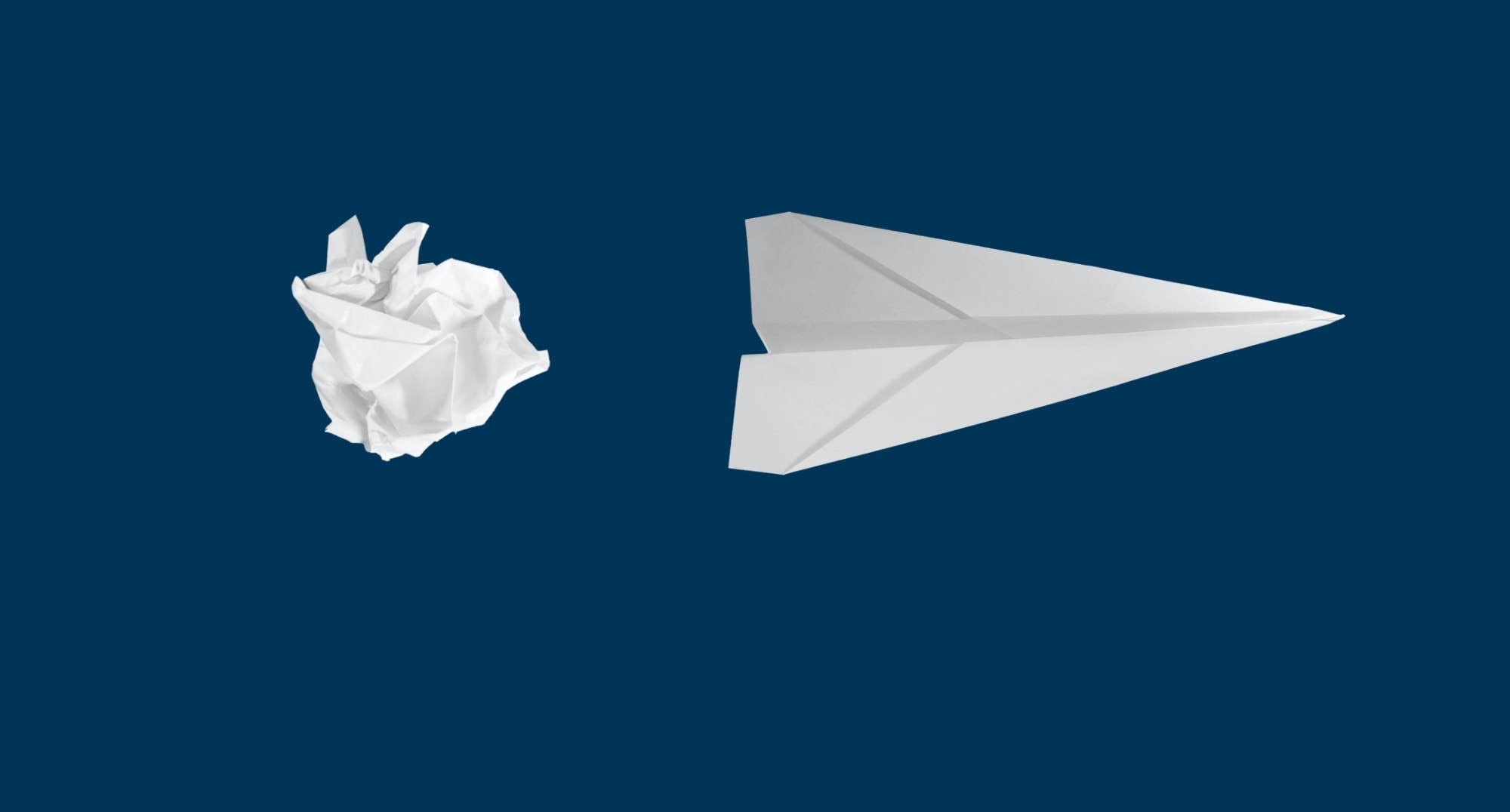
FileSelect zeigt, wie man in FileMaker eine beliebige Datei auswählt, um den Dateipfad dann für Import oder Export nutzen zu können.
FileSelect shows how to select any file in FileMaker and then use the file path for import or export.
42,000 Downloads
42,000 Downloads
Amazing! By early 2021, the sample files and FileMaker modules on this website had been downloaded over 42,000 times. This shows that FileMaker developers around the world are looking for good solutions, getting started guides, starter files and examples.
FM Starter will be enhanced
The second round is now underway. The counter has been reset. The website will be revised gradually. Some older files will disappear, but new posts will appear more regularly. We are also preparing something that will help FileMaker developers in particular. However, nothing is revealed about this here yet.
Wait and see!
WordPress REST API, JSON and FileMaker Pro
WordPress REST API, JSON and FileMaker Pro
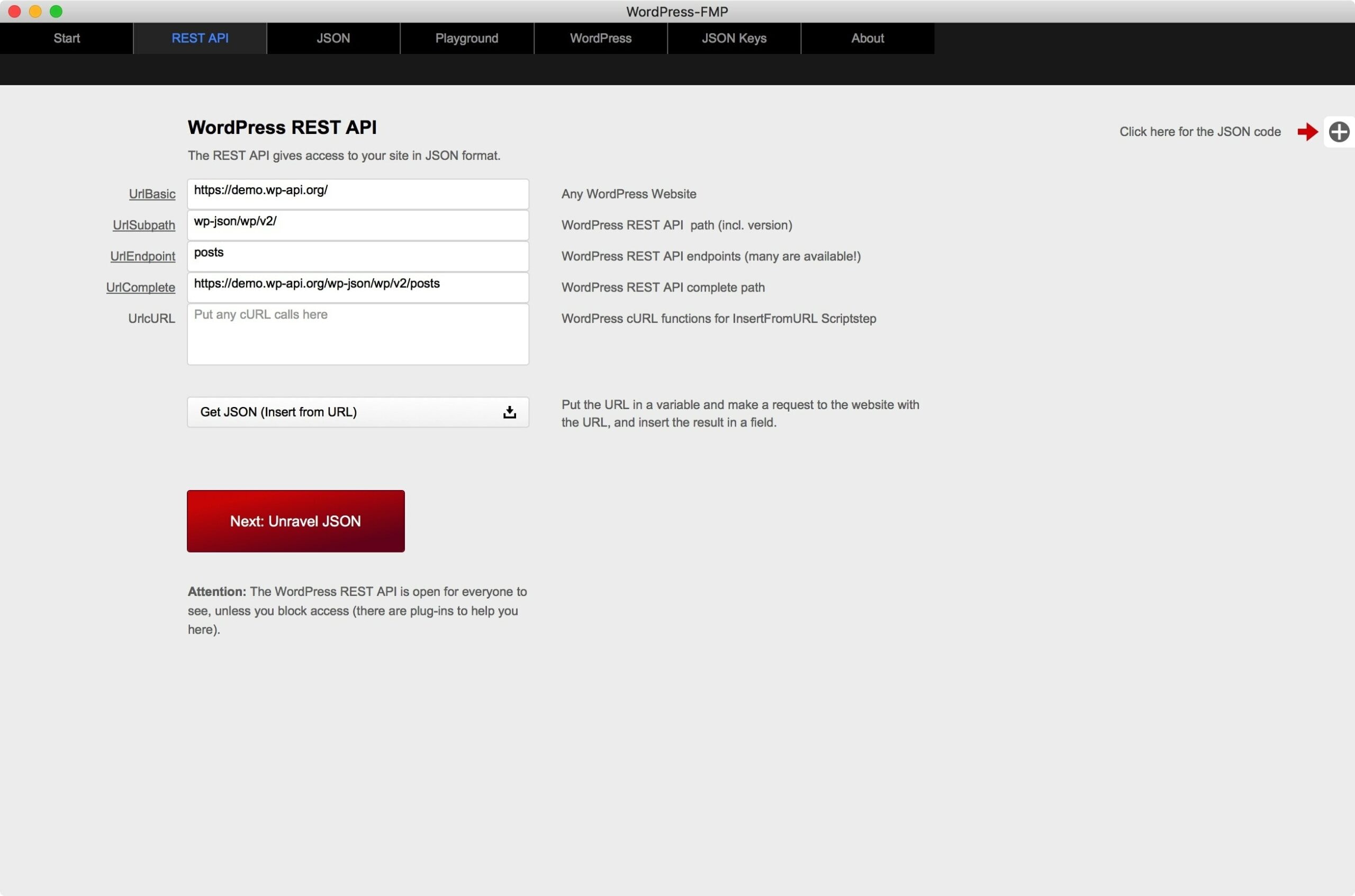
WordPress and FileMaker
A sample file for the interaction between FileMaker Pro and the WordPress REST API. It is not a ready-made solution, but the file shows different approaches. In particular, the processing of JSON data is shown. This file can therefore also be seen as a learning file for JSON processing in FileMaker.
- REST API interfaces for WordPress and WooCommerce
- Read data into FileMaker (Insert from URL / cURL: GET)
- Break down JSON data
- Save JSON data to records
- Rebuild JSON data from a table
Die Interaktion zwischen FileMaker Pro und Web-Technologien wird durch JSON drastisch vereinfacht. Die Kenntnis von JSON hilft bei der Integration mit vielen Webservices durch eine standardisierte Schnittstelle. Alle hier gezeigten Techniken gelten nicht nur für WordPress, sondern auch für viele andere Dienste.
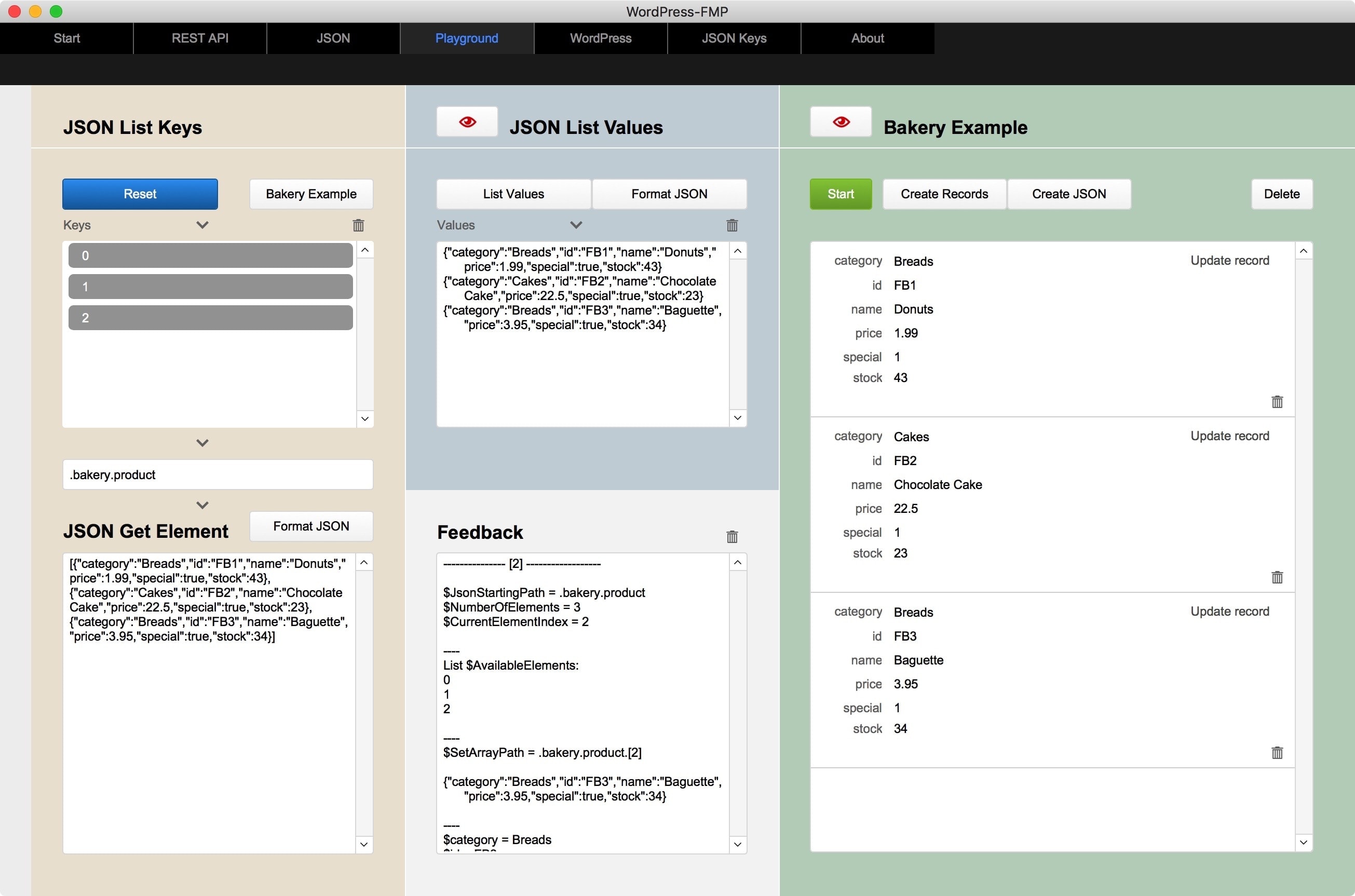
Beispieldatei für FileMaker Pro 16 oder höher.
Sample file for FileMaker Pro 16 or higher.