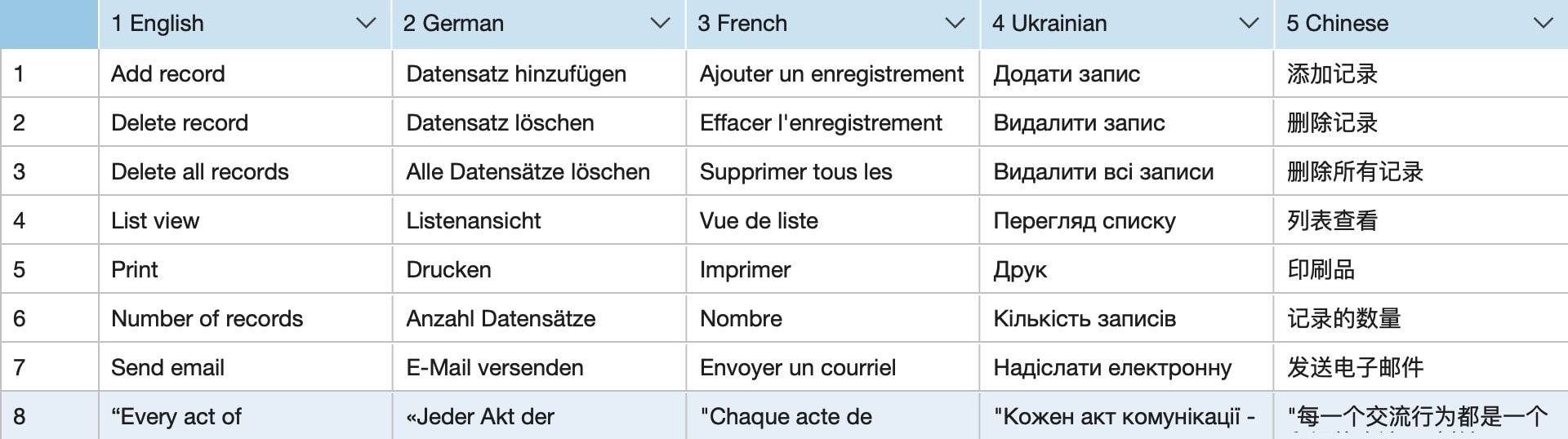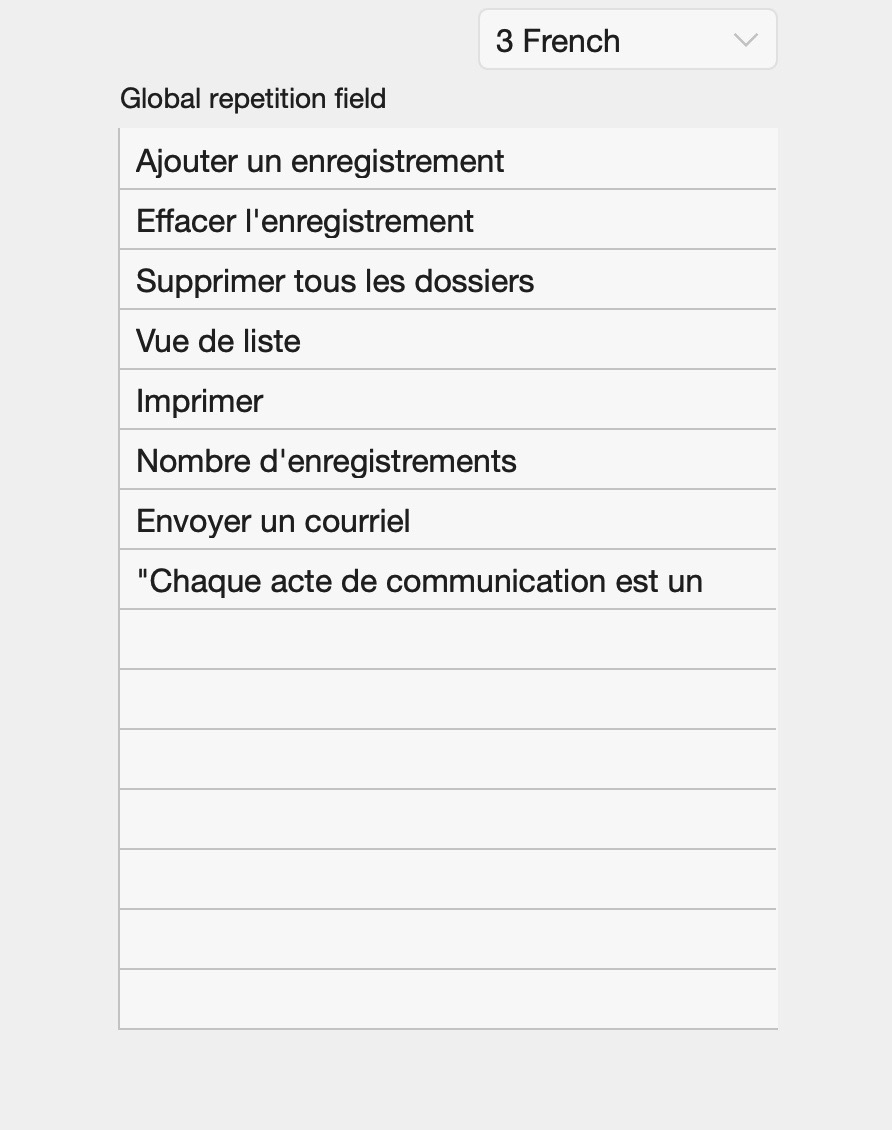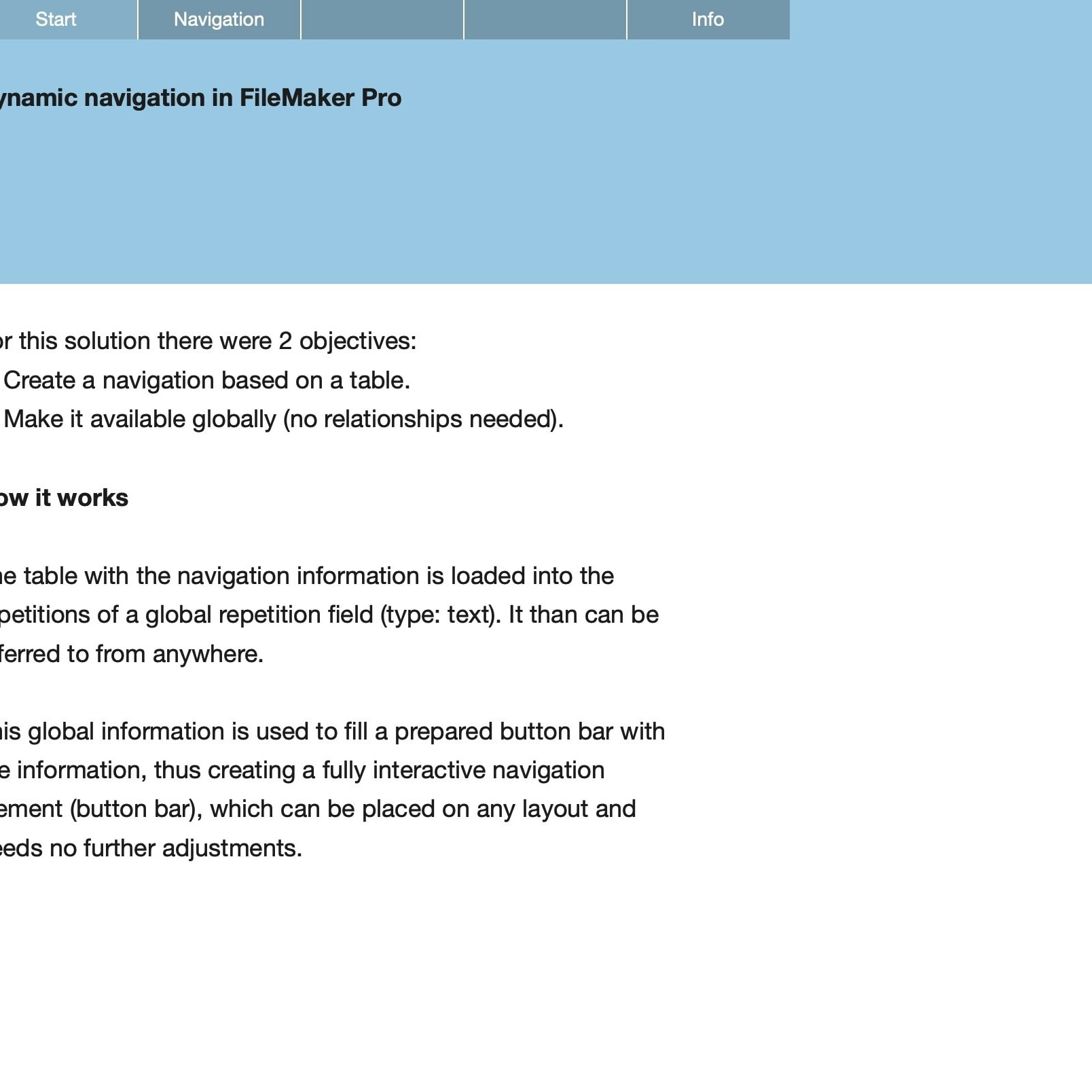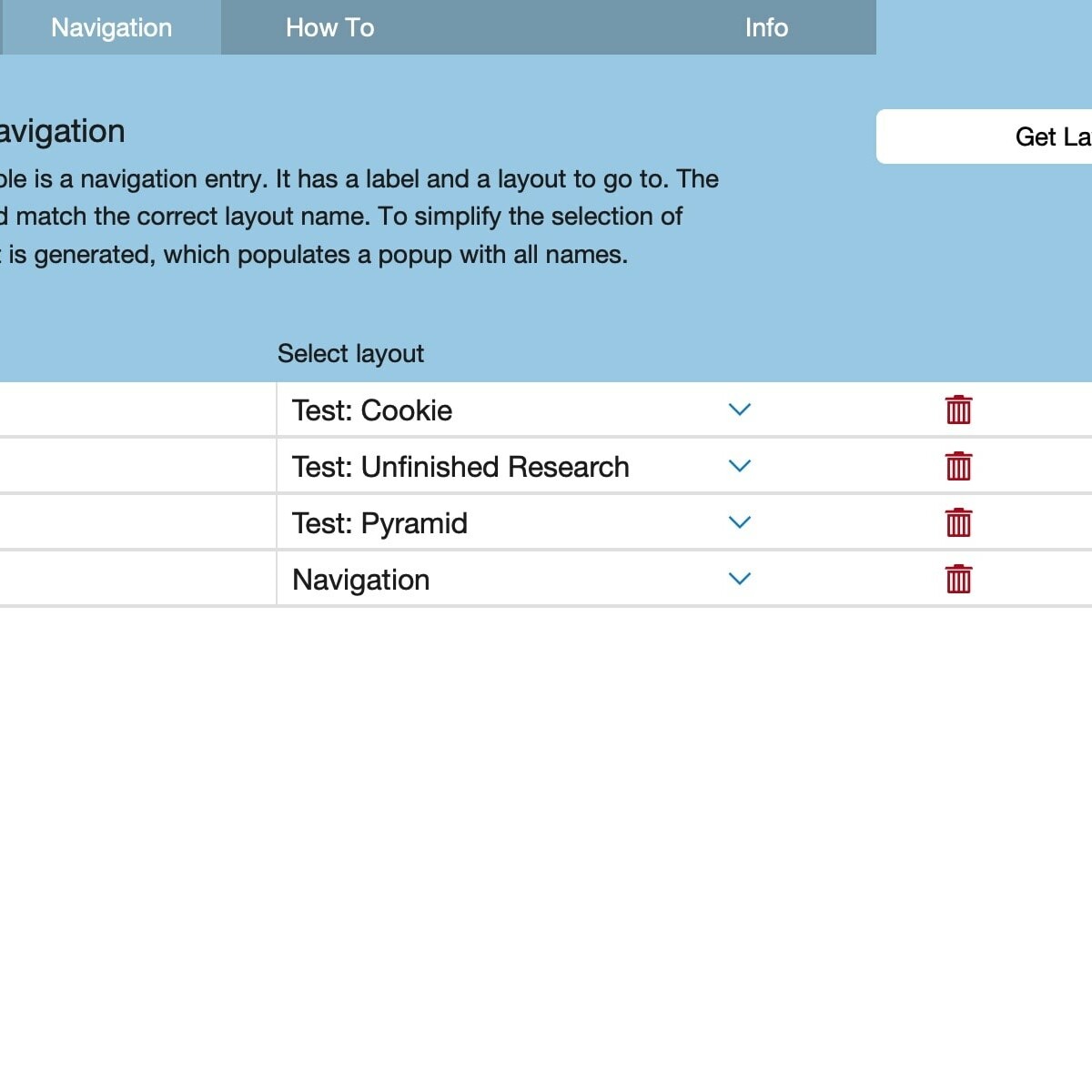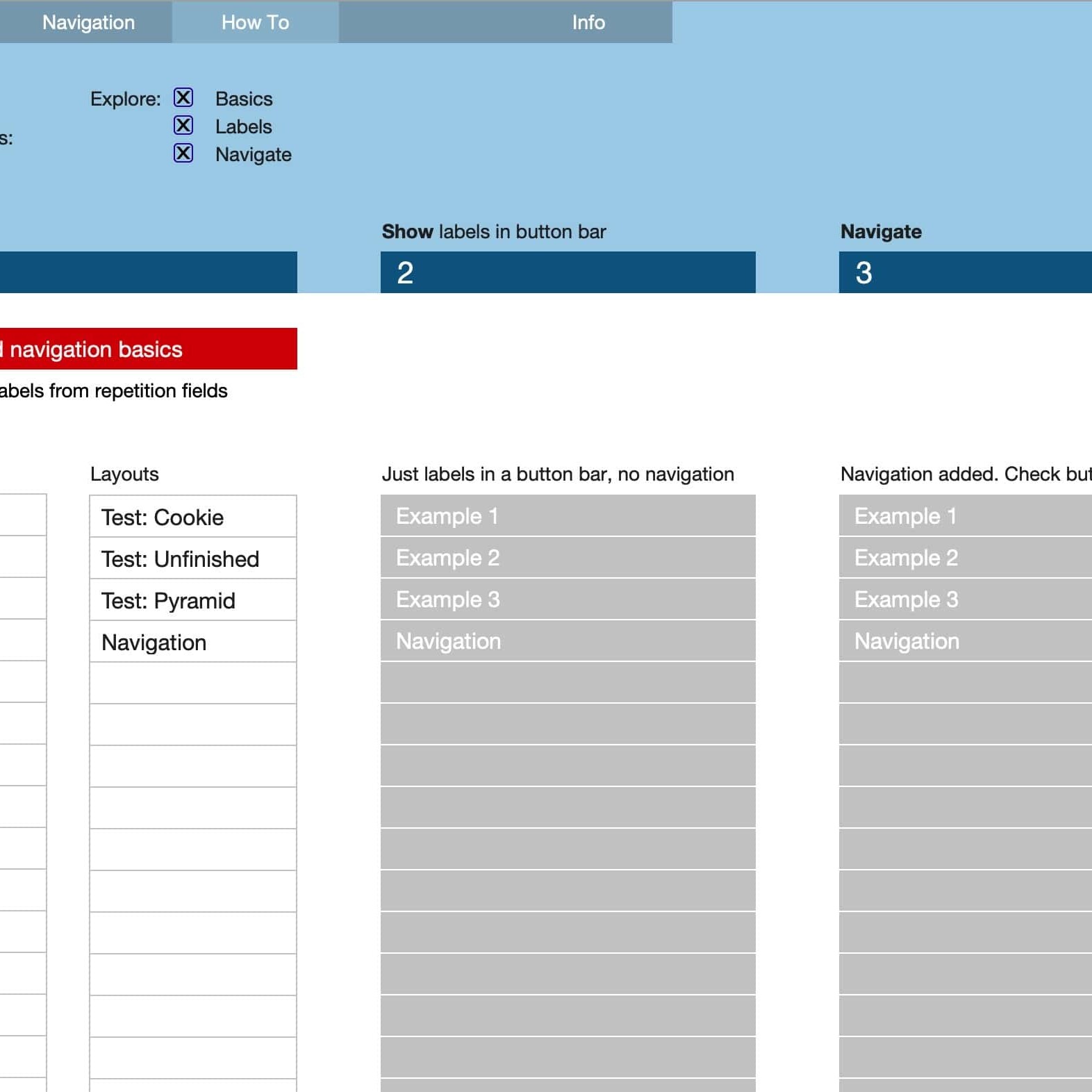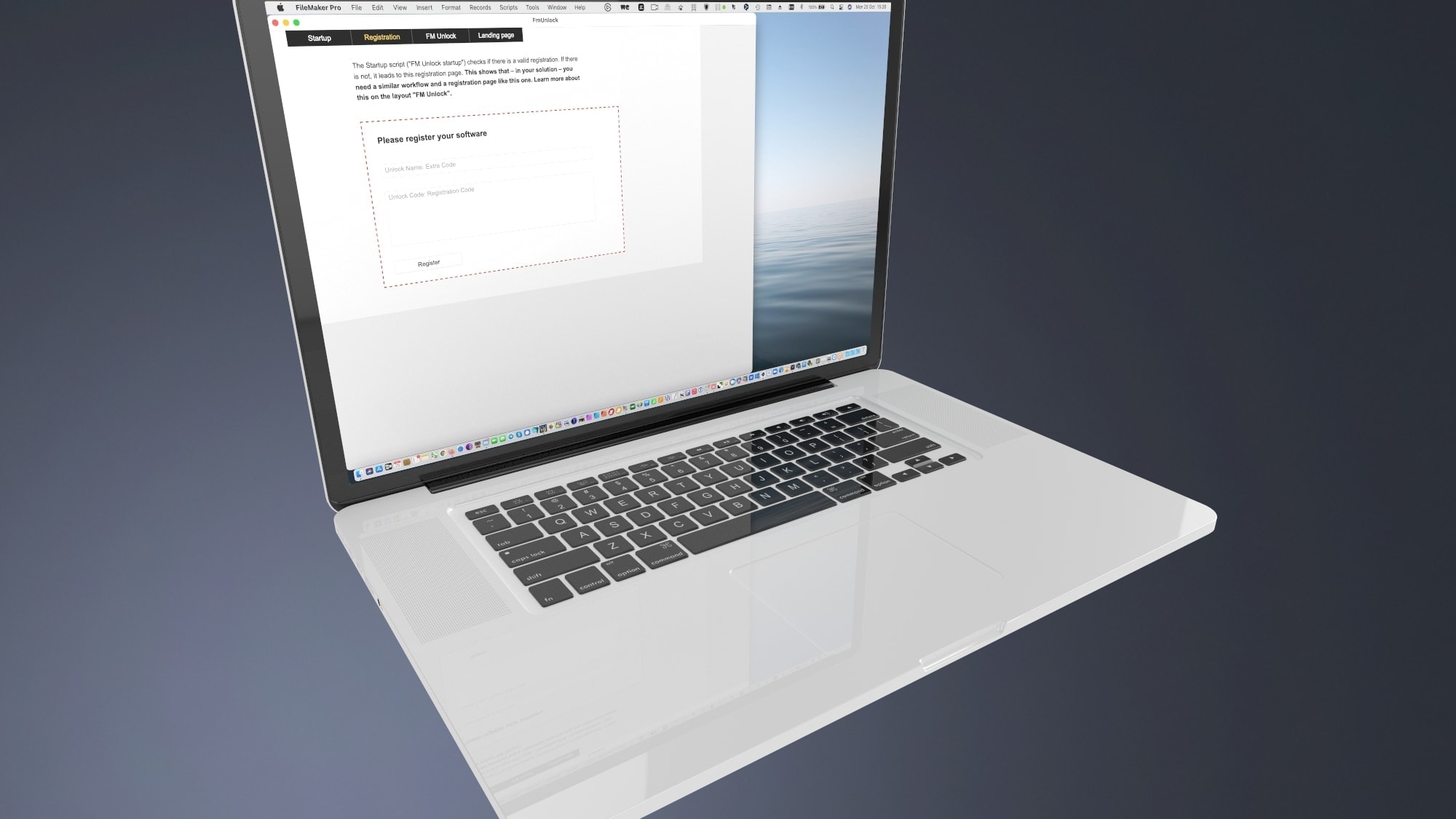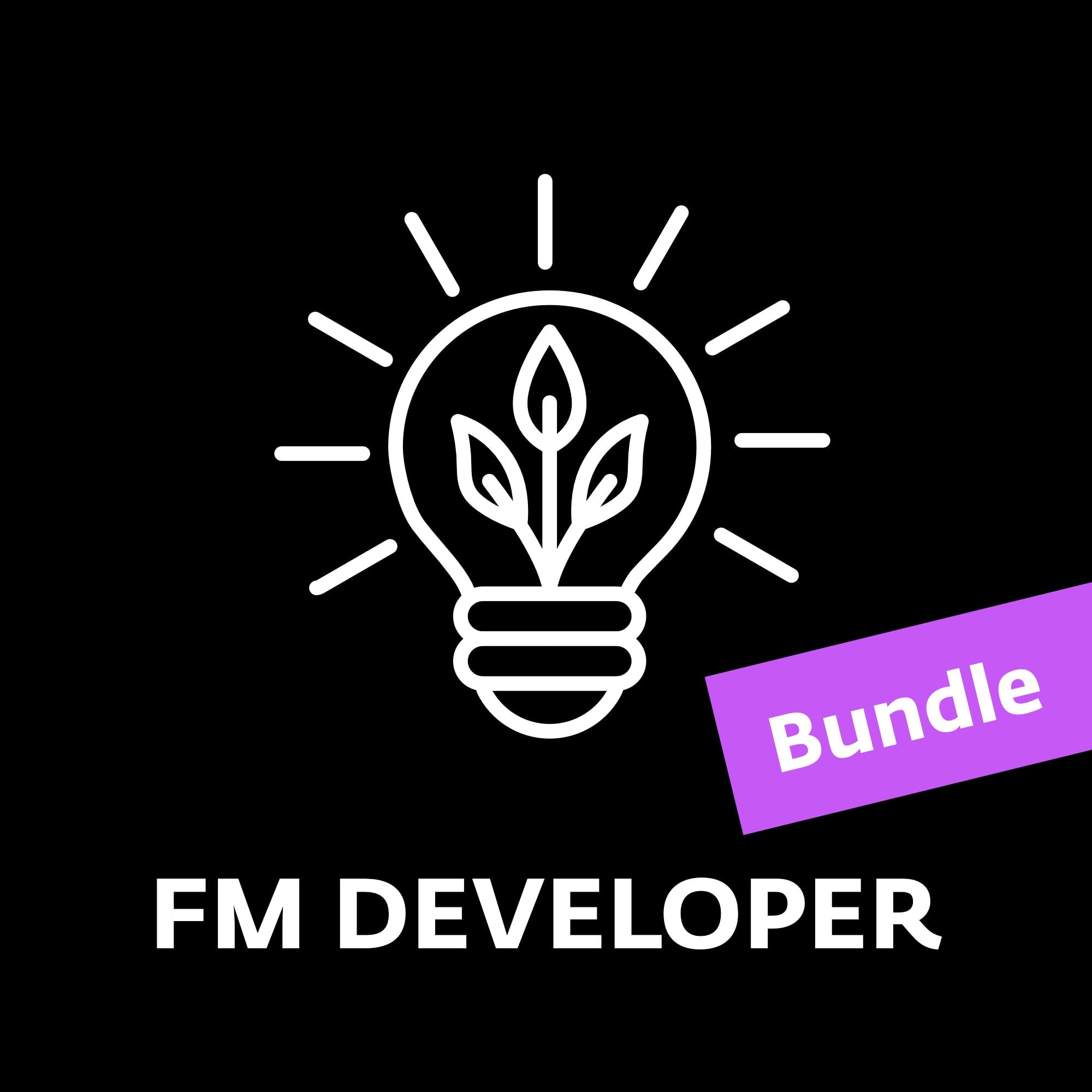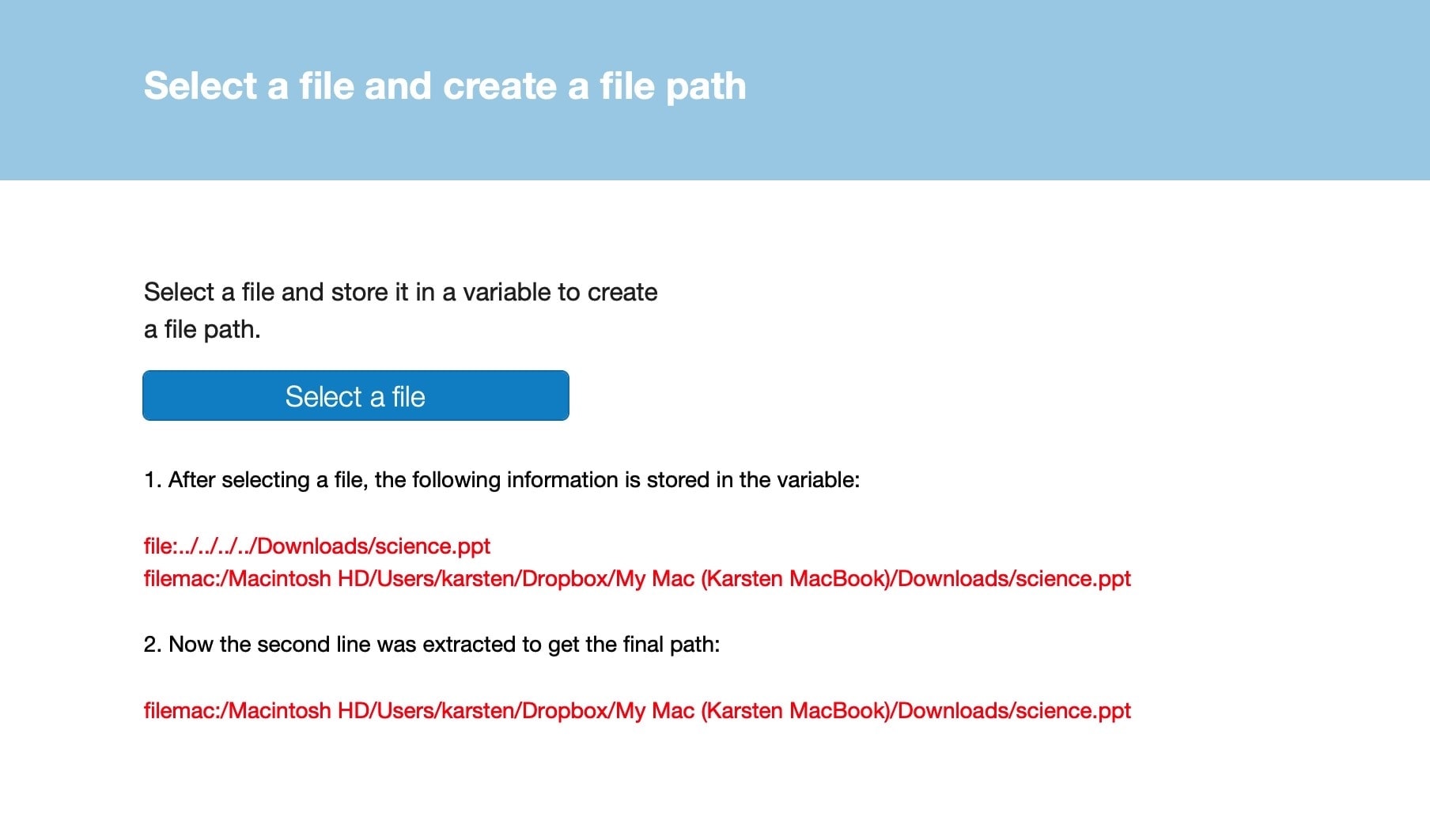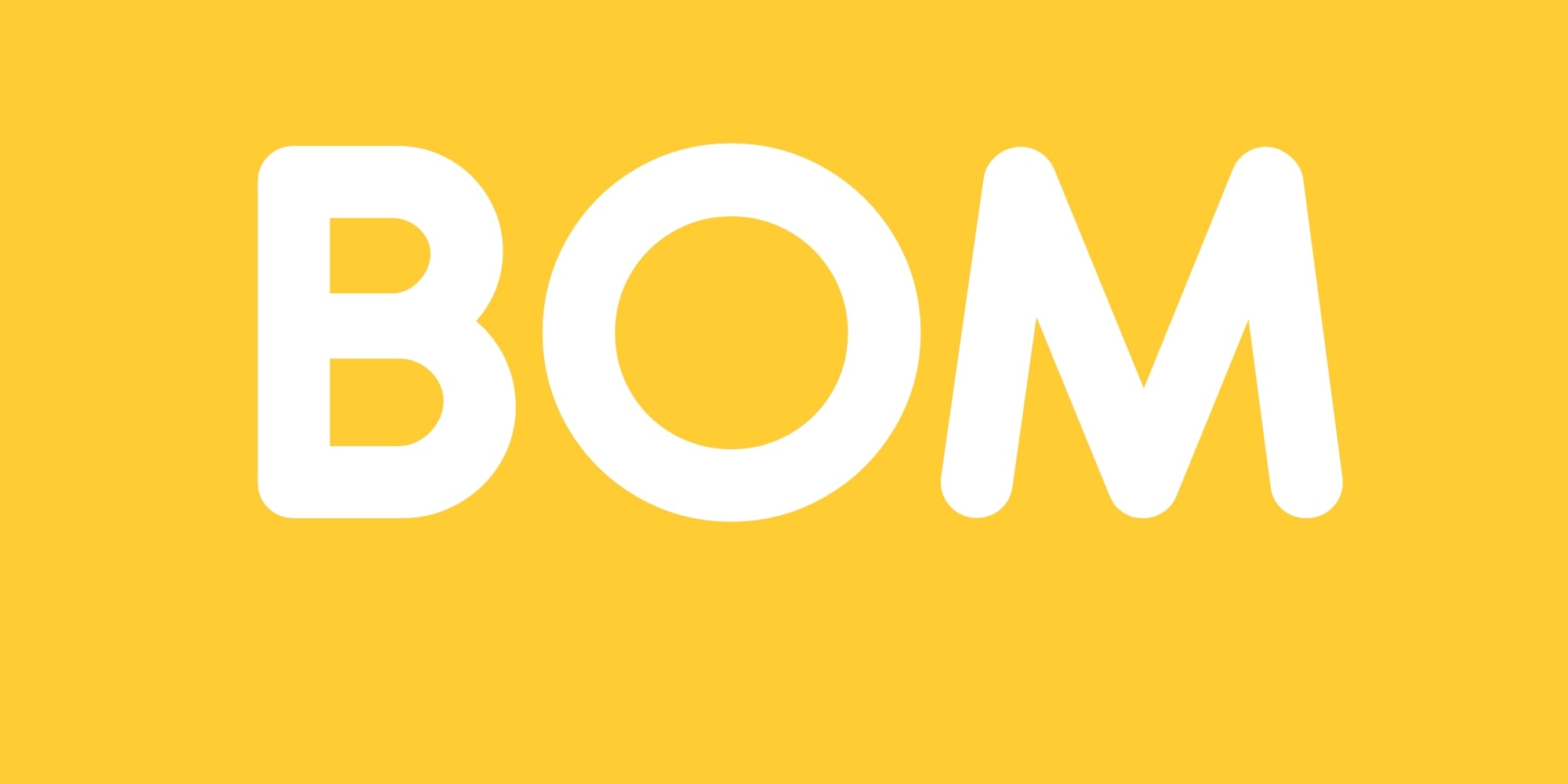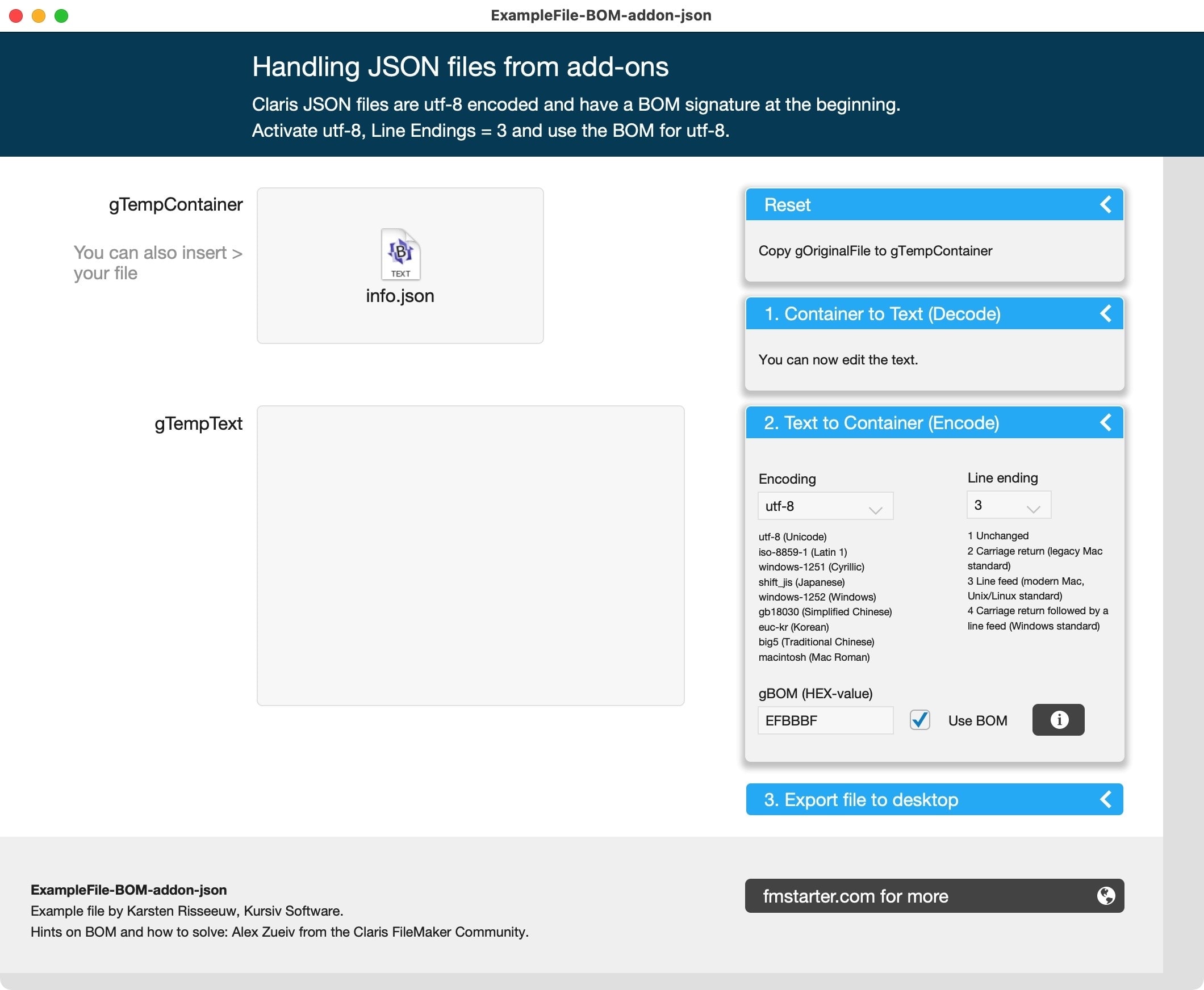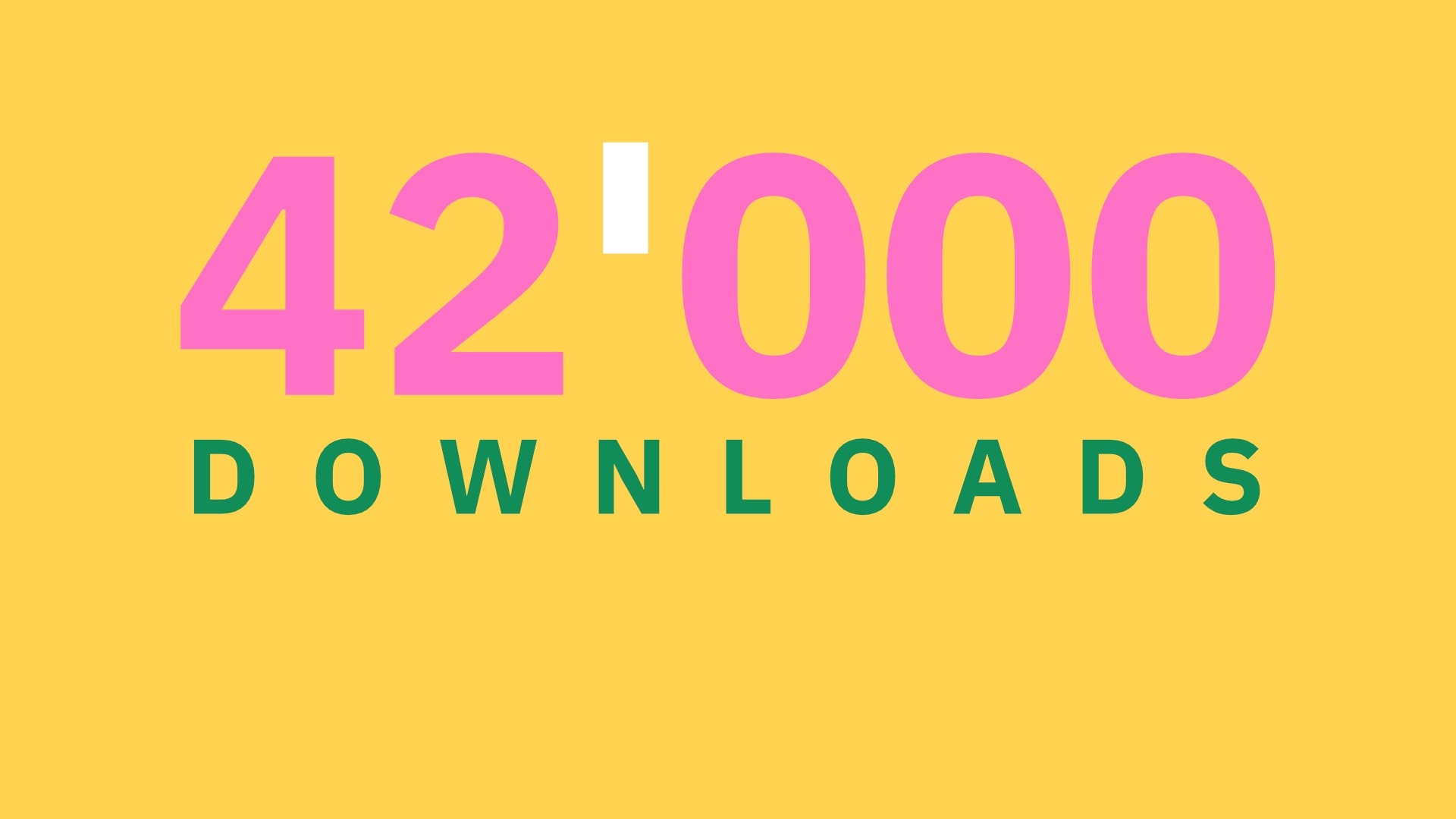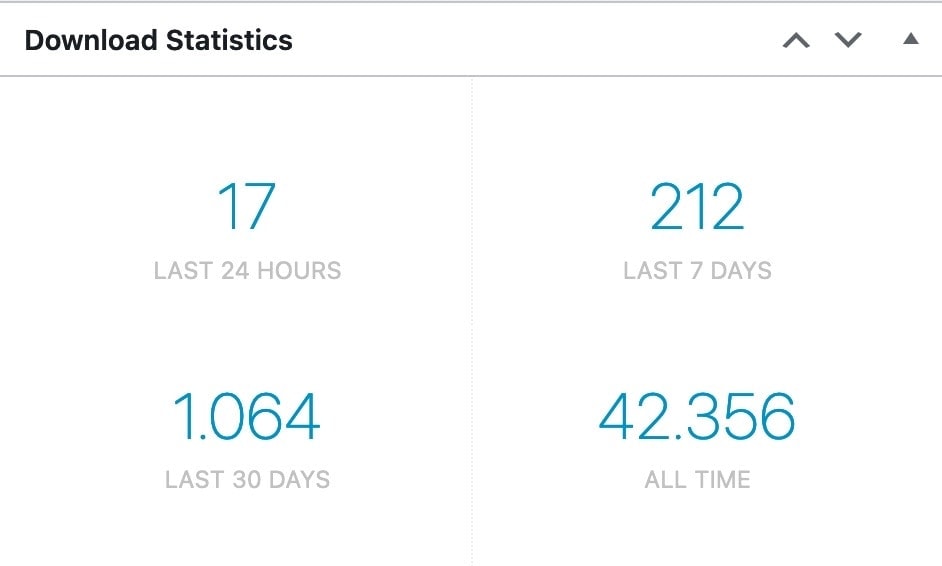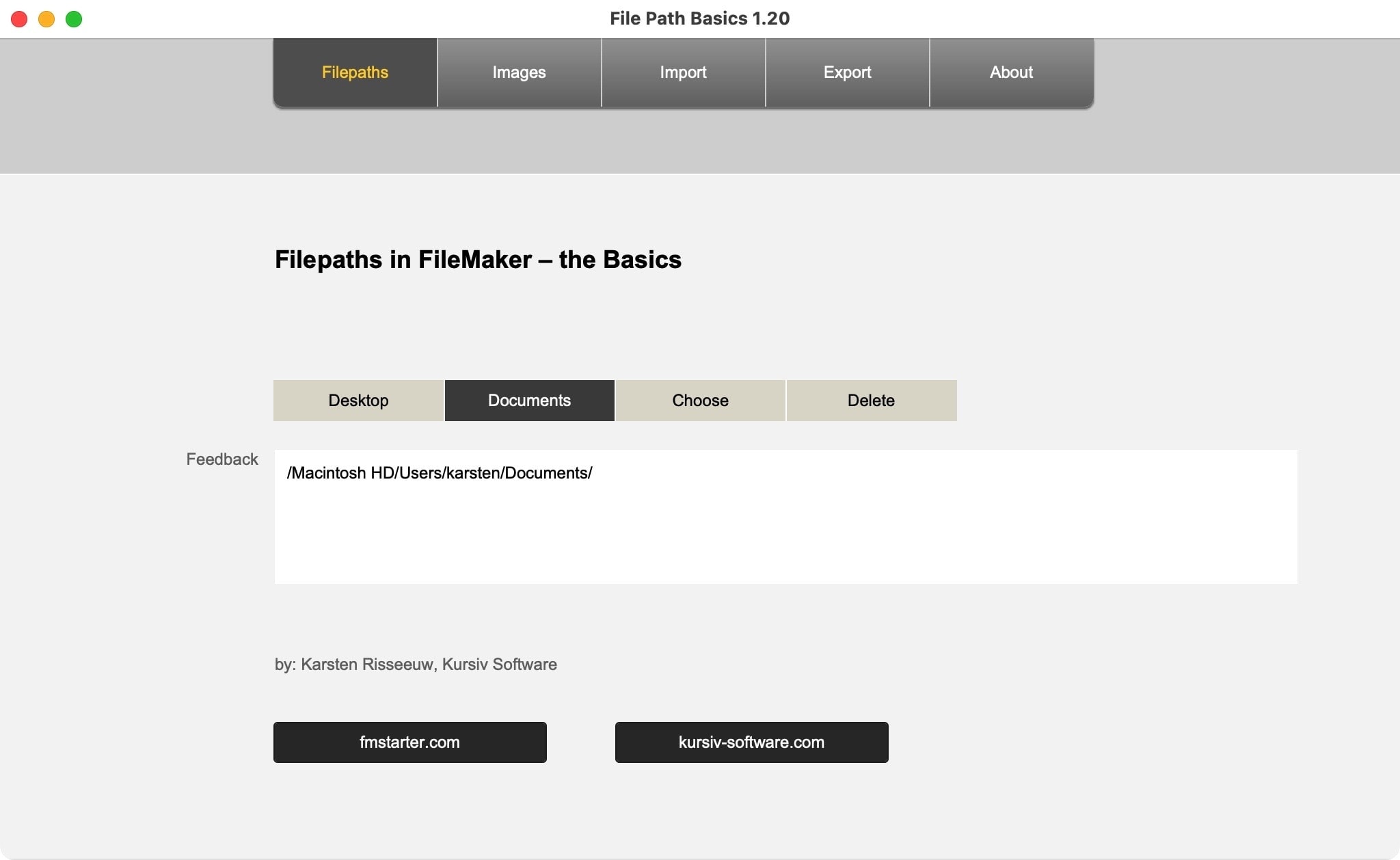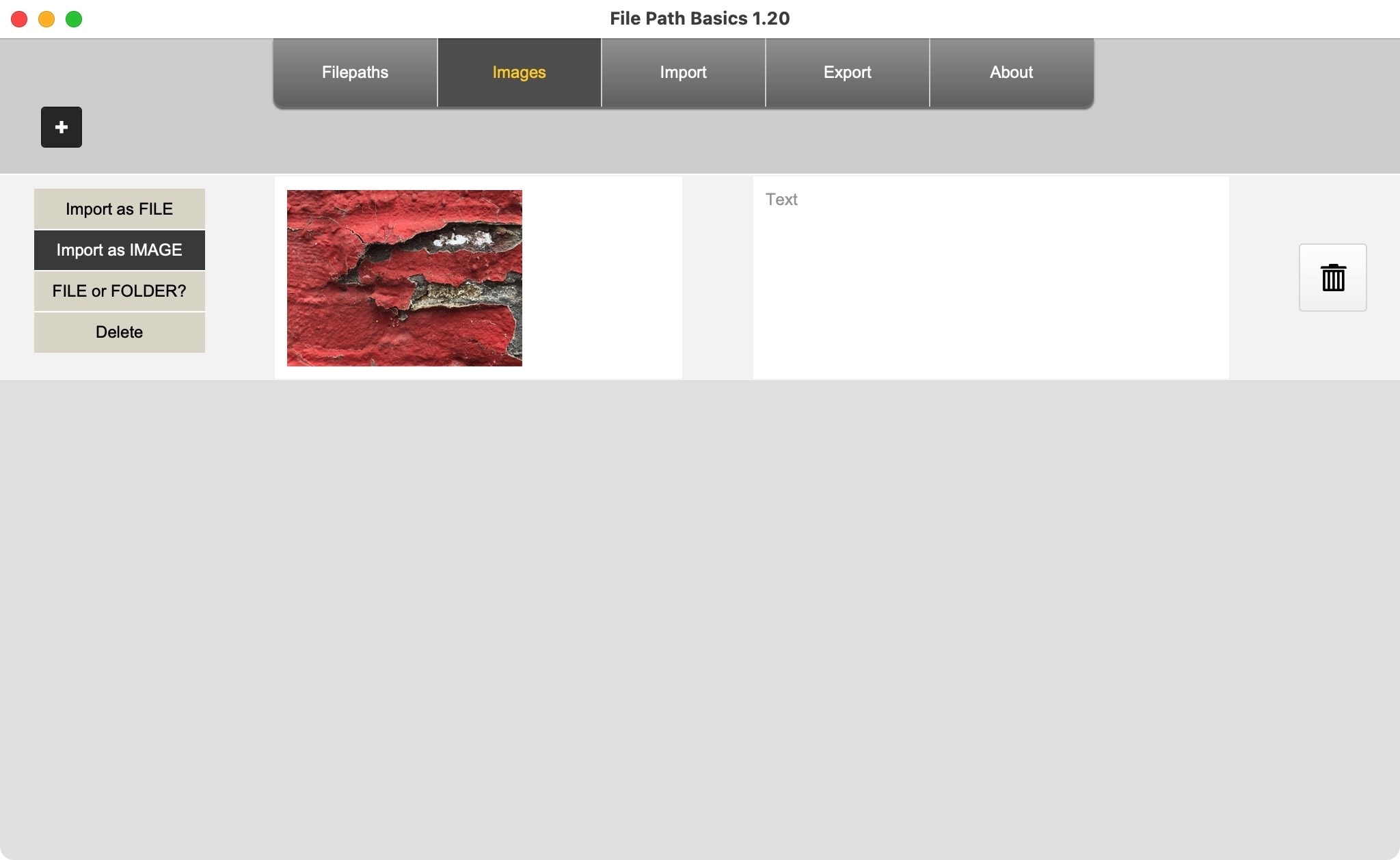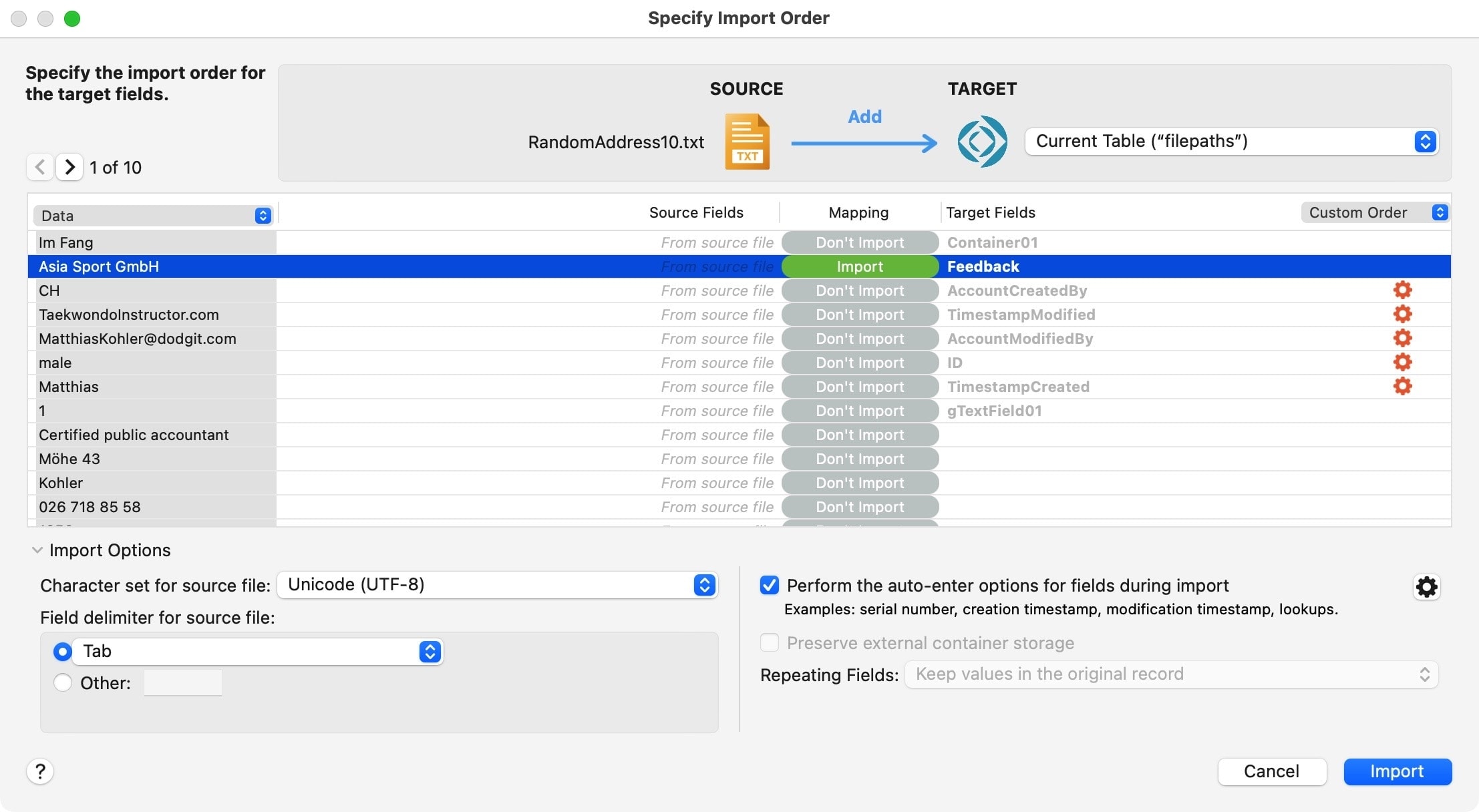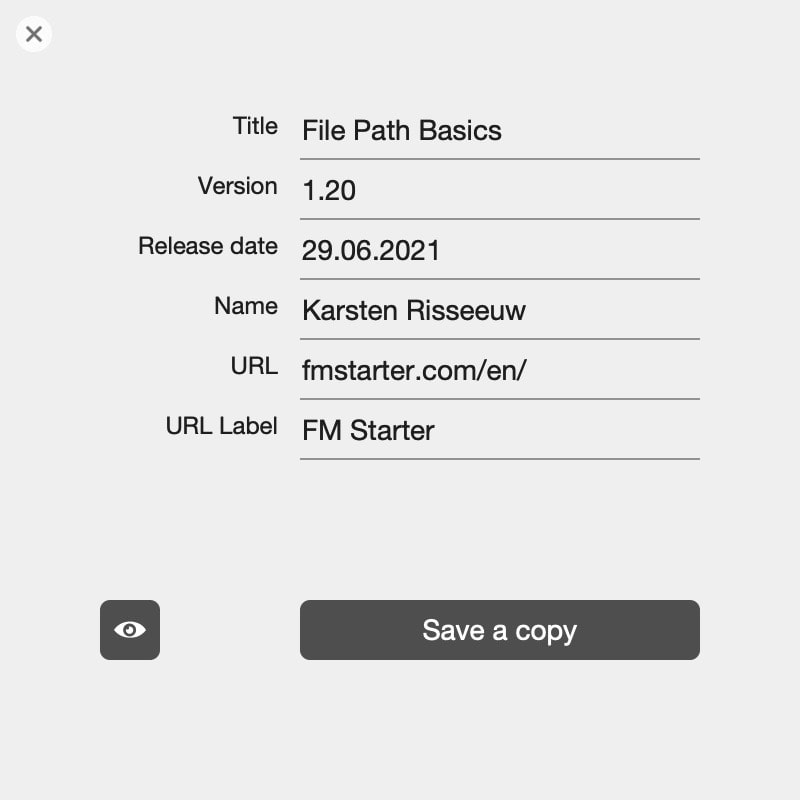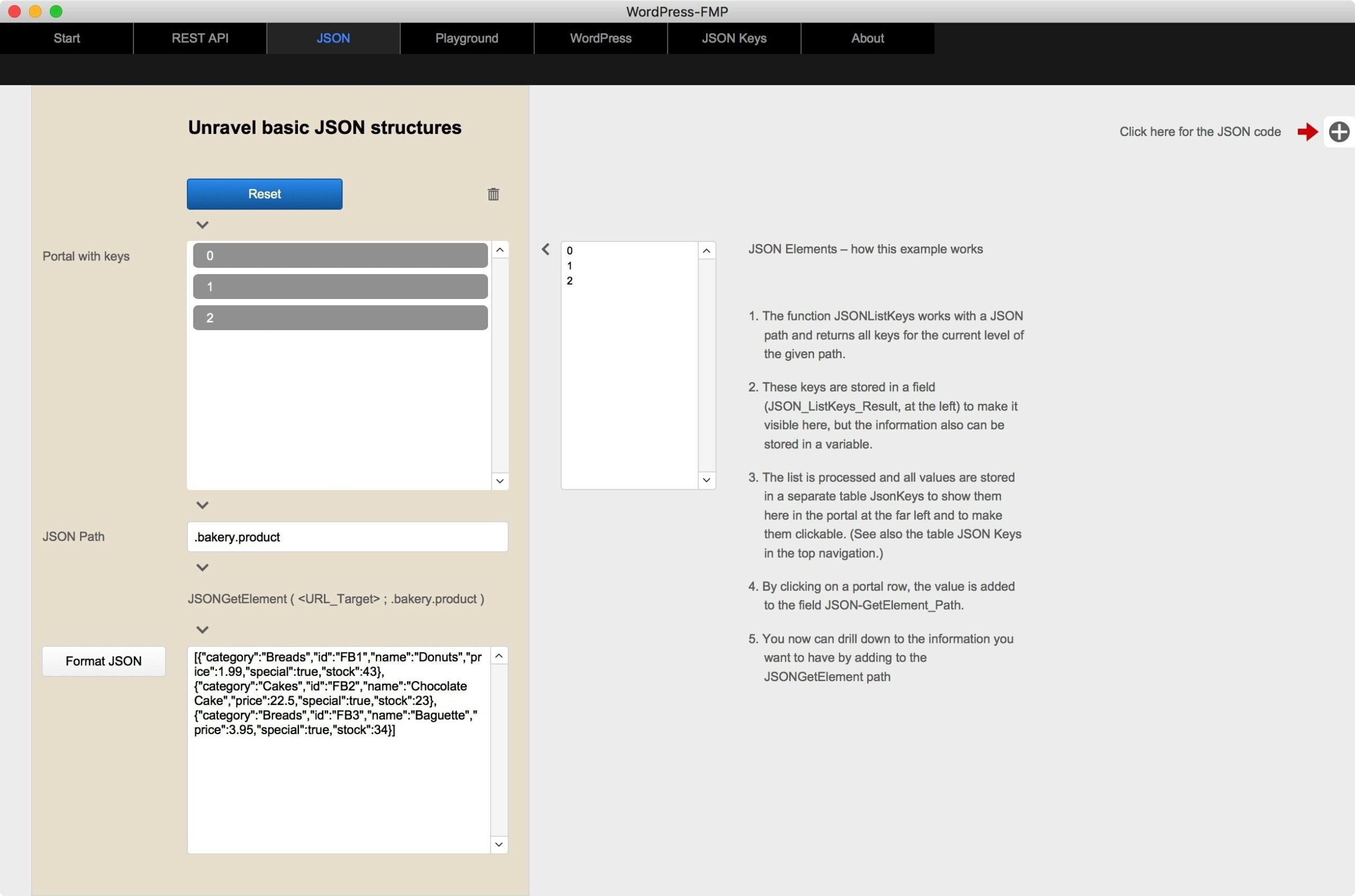Multilingual text labels in FileMaker
Multilingual text labels in FileMaker
An example of how to manage and display multilingual text labels in FileMaker
Create a multilingual FileMaker solution
If you want to create a multilingual FileMaker solution, you need several components.
- The first and most important component is how to create text labels. This is about the data structure over which you create labels and a method to display these labels in the application. How to do that is shown in this sample file, which you can download below.
- A translation can be the next step. Once again, there are two options: You can translate manually or automatically. For automatic translation you can request the free add-on “TWD – Translate with DeepL”from this website.
Requirements for multilingual text labels
When developing a multilingual user interface, keep it as simple as possible. The following requirements should be met:
- Manage multilingual texts in one central location
- Be able to change language at any time
- No relationships should be necessary (global application)
How it works
The text labels are managed in a table. In this table there is a text field for the text labels. This text field has several repetitions. Each repetition represents a language. Suppose you want to create 5 languages, then you need 5 repetitions of this one text field. You can see this as 5 columns if you like. Each column represents one repetition and one language.
It looks something like this:
This table has an additional field with a sequence number that is not the ID. This number is used to identify the text label.
The table of labels is then loaded into the repeats of a global repeating field. The sequence number is used to define the repeat number in which each label is stored. This ensures consistency even if labels are deleted or numbers are skipped.
It looks something like this:
Change languages
Text labels that come from a separate table must be loaded into the global repeating field before they can be seen. The example file shows how to load the values from the table. In order to choose the language, you just have to select the column (or the repetition) of the language you are looking for. This column will then be loaded. When the language is changed, this process is repeated, but with the values of a different column.
Loading text labels happens in a flash. There are hardly any delays, even with well over 1000 text labels.
Display texts in layout
Once you have loaded the language into the global repetition field, you only have to refer to the desired repetition. In your layout, you can refer to any repetition from this global text box. Since it refers to a global text field, no relationships are required. Your text labels can now be used throughout your application.
A display on the layout can be created with <<L::gText[ 127]>> or similar can be achieved. Where “L” is the table, “gText” is the global repeating field and “[ 127]” is the repeating number where the desired text label is located.
In order to easily find and apply text labels, it is recommended to make a window where you can search for texts and easily find the corresponding number. A convenient solution is included in our product “FM Starter“, for example. Ideas on how to do this can be found, for example, in the videos about FM Starter.
If you do not want to do this development yourself, it is recommended to evaluate FM Starter. It’s a cost-effective solution to get started right away with new projects.
Eine Methode, wie man in FileMaker mehrsprachige Textetiketten verwalten und darstellen kann.
A method to manage and display multilingual text labels in FileMaker.
Dynamic navigation in FileMaker
Dynamic navigation in FileMaker
This solution is based on a navigation table and can be used globally
Over the years we developed several navigation systems in FileMaker. This is the third generation and the sample file explains the principle.
FileMaker does not support navigation by itself. There are controls, like buttons, that you can use. However, if you had to manually set up navigation buttons on every page, it would soon become confusing. Can you do better?
Requirements:
- Manage navigation in a table
- Use navigation globally and without relations
The navigation concept
This solution explains the concept and shows the basic structure. All entries for the navigation are managed in a table in a first step. In a second step the entries are written with a script into the repetitions of global text fields. From there, the information can be used as desired. In a final step, a button bar is prepared so that the navigation can be displayed and used in it. The button bar can be copied to any page and works everywhere on the first try.
Screenshots:
The expanded version is available in FM Starter
If you are looking for an already implemented and extended solution, you will find it in our product “FM Starter“. The concept of this sample file is implemented there and greatly expanded. The navigation can be easily configured, has different levels and is multilingual from the ground up. FM Starter is a startup file for new FileMaker projects and greatly simplifies and speeds up the process of setting up new projects.
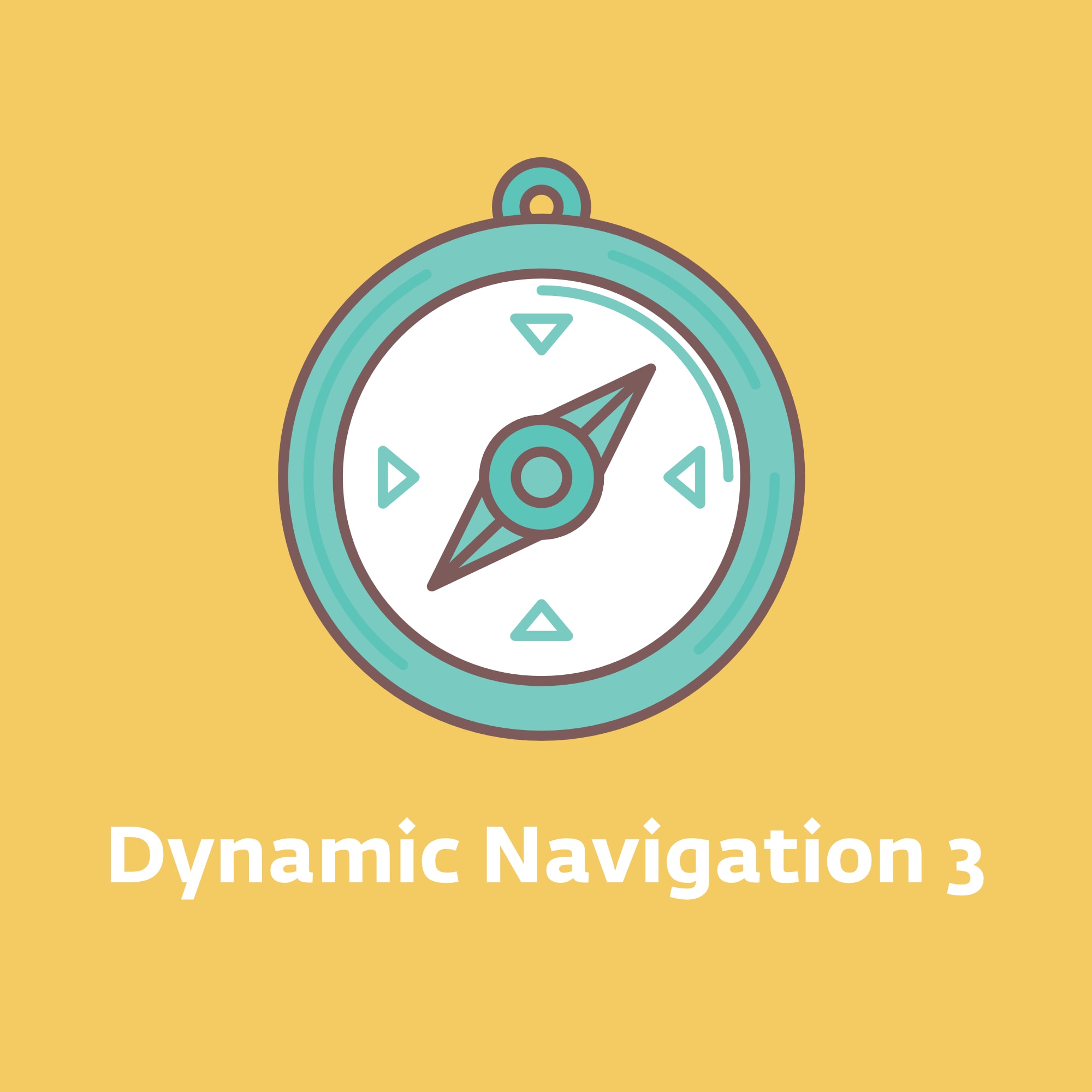
[English] Example of a dynamic navigation in FileMaker, which can be used globally through your application. No relationships needed. This file explains the basics and can be easily implemented in your solution. If you need a ready-to-go solution with strong enhanced functionality, check out our product FM Starter, a starter file for new FileMaker projects. FM Starter shortens your development time by months.
Requires FileMaker Pro 19.6 or newer to open the file. If you work with an older version, use a trial version of FileMaker to open the file, then downgrade. It is using UUIDnumber for each record as a primary key, but you can overcome that easily if required. The technique as showed is universal.
–
[German] Beispiel für eine dynamische Navigation in FileMaker, die global in Ihrer Anwendung verwendet werden kann. Keine Beziehungen erforderlich. Diese Datei erklärt die Grundlagen und kann leicht in Ihre Lösung implementiert werden. Wenn Sie eine fertige Lösung mit stark erweiterter Funktionalität benötigen, schauen Sie sich unser Produkt FM Starter an, eine Einstiegsdatei für neue FileMaker-Projekte. FM Starter verkürzt Ihre Entwicklungszeit um Monate.
Erfordert FileMaker Pro 19.6 oder neuer zum Öffnen der Datei. Wenn Sie mit einer älteren Version arbeiten, verwenden Sie eine Testversion von FileMaker, um die Datei zu öffnen, und führen Sie dann ein Downgrade durch. Sie verwendet UUIDnumber für jeden Datensatz als Primärschlüssel, aber das können Sie bei Bedarf leicht umgehen. Die gezeigte Technik ist universell.
FM Registrations now with an add-on
FM Registrations now with an add-on
Version 1.70 comes with various simplifications
Always wanted to sell your FileMaker solutions multiple times? This works out! You can use FM Registrations to generate license codes for your own FileMaker solutions. This requires two things: You need a code generator that can generate and encrypt license codes. You also need an integration for your FileMaker solution, whereby these license codes can be decrypted again. FM Registrations from Kursiv Software does both with flying colors. The second task just got a lot easier with the last update.
New in version 1.70
Kursiv Software has just released version 1.70 of FM Registrations. This update is all about FM Unlock, a module with which license keys from FM Registrations can be restored decrypt permit. FM Unlock is a module and now also an add-on. Depending on the FileMaker version you are working with, you can use the module or the add-on to integrate the functions in your own solutions. This is now particularly easy with the add-on.
These are the changes for version 1.70
- FM Unlock: Improved layouts in the example file
- FM Unlock: New also as an add-on
- Updated manual
- Various bug fixes and small improvements.
Nothing has changed in terms of functionality.
FM Unlock not required in FM Starter
Anyone who already uses FM Starter does not have to worry about integrating FM Unlock. The module is already part of FM Starter and can be easily switched on or off there in the developer dashboard. The last update of FM Starter already integrated the new layouts of FM Unlock and is therefore up to date.
Download the latest version
Anyone who has bought FM registrations within the last 12 months (also as part of the Developer Bundle) can now download the update from their account at fmstarter.com.
After the download you have to do the following steps:
- Activate the version with the license data from your purchase
- Import of all development and registration data from your last version.
- New manuals, sample files and add-ons are included in the solution and can be exported from the «Resources» page.
FM Developer Bundle
FM Registrations
€ 149,00 excl. VATSelect any file and create a file path for FileMaker
Select any file and create a file path for FileMaker
Insert file and save in a variable. With sample file.
How do you get the path to any file?
For a long time it was not possible to select any file without using a plug-in. Today it’s very easy. To do this, select the «Insert file» script step. The result can be saved in a variable, for example. The path to the file can be extracted very easily from this variable.
Such file paths are required so that the file can be imported, for example.
The following example file shows how to do it. This file was created with Mac. Check the results and settings for any other platform.
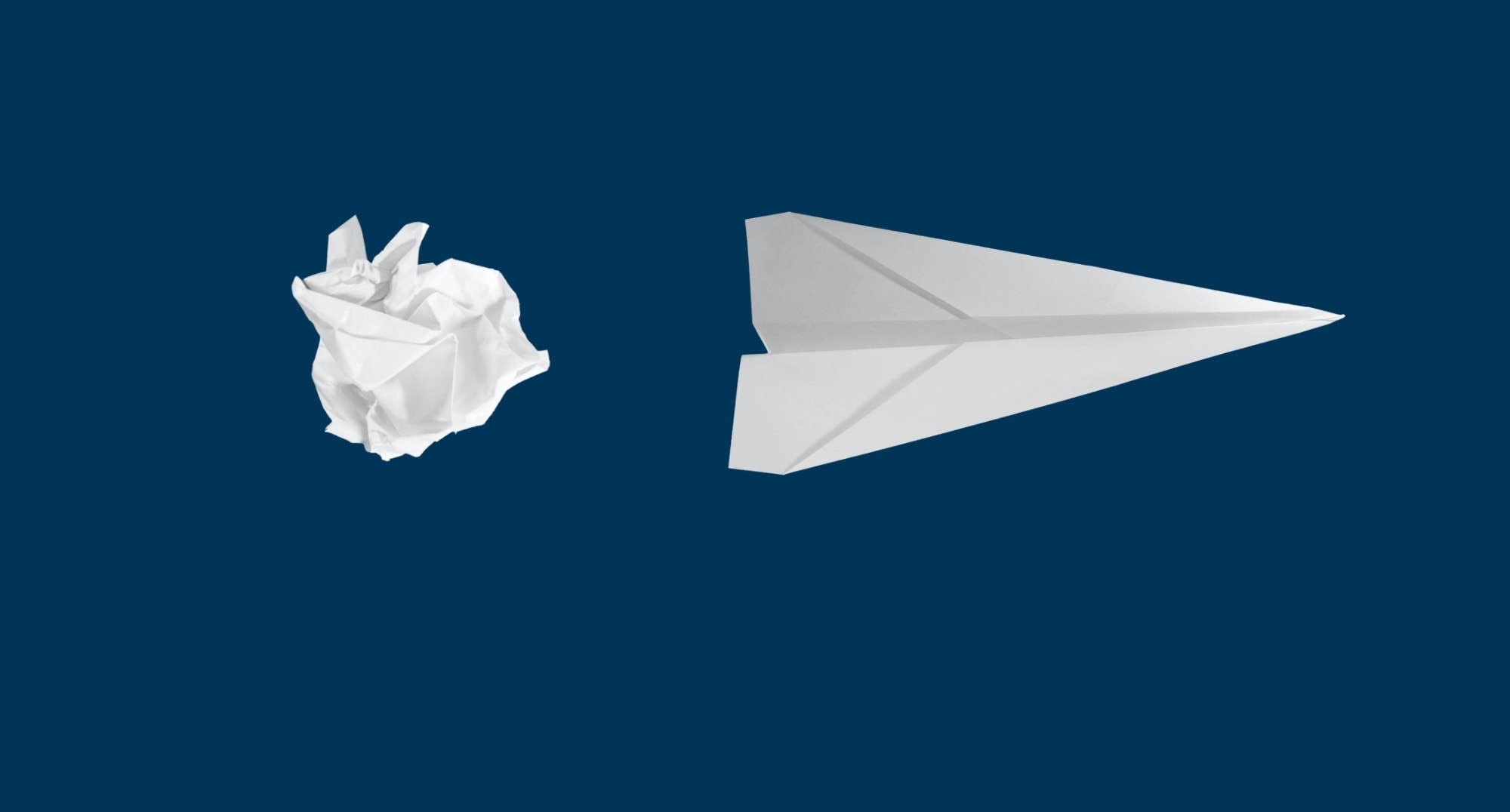
FileSelect zeigt, wie man in FileMaker eine beliebige Datei auswählt, um den Dateipfad dann für Import oder Export nutzen zu können.
FileSelect shows how to select any file in FileMaker and then use the file path for import or export.
How do you process text files with hidden BOM characters in FileMaker?
How do you process text files with hidden BOM characters in FileMaker?
Sample file
BOM characters are invisible characters that can be added to a text file as additional information. They are used, for example, to define a specific text coding. In FileMaker add-ons, JSON files are given such a BOM character. This example file shows how to deal with it.
FileMaker add-ons use JSON files with BOM characters
BOM characters are invisible. Anyone who opens a text with a BOM symbol in a normal text editor will not see this symbol. Nevertheless, the character can decide whether a file is recognized by a software or not. The JSON files of a FileMaker add-on can easily be processed with FileMaker. If you want to save the information back into a JSON file, the problems begin. This has nothing to do with whether the text is saved with the correct encoding, it needs additional information – that of the BOM. If the BOM is missing, Filemaker can no longer recognize the add-on.
How to find a BOM character
BOM characters become visible when opening a text file with hexadecimal encoding. This preserves all parts of the text – not just the text, but also hidden characters. “Hex Fiend” on Mac, for example, is an editor that can display files in this way. In the screenshot below you can see the BOM on the left (the first 6 characters: EF BB BF ). In the right part this is represented by three … These hints are missing in normal text editors.
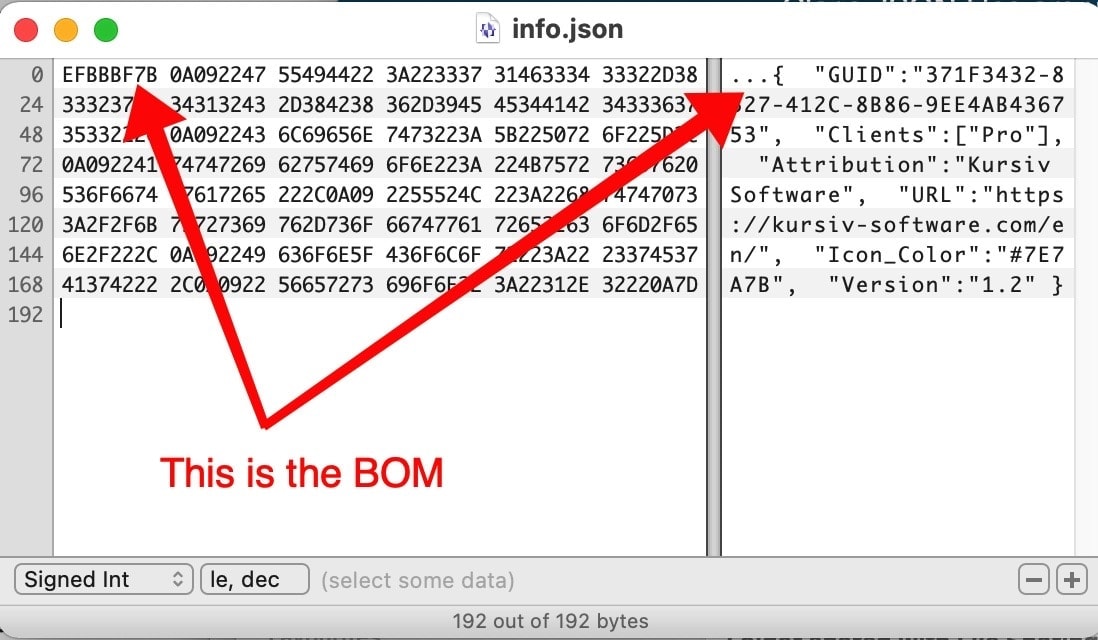
JSON file from a FileMaker Add-on opened in Hex Fiend.
What are BOM characters?
BOM stands for Byte Order Mark and is a mark in the text. The following description comes from Wikipedia:
“A byte order mark (BOM; German byte order mark) is a characteristic byte sequence at the beginning of a data stream that encodes the Unicode character U + FEFF (English zero width no-break space).”
The whole article on Wikipedia describes the type of character and different variants. More on this at > Wikipedia
Example file for processing with FileMaker
A free sample file shows how the information in an external text file can be read and rewritten including a BOM character.
42,000 Downloads
42,000 Downloads
Amazing! By early 2021, the sample files and FileMaker modules on this website had been downloaded over 42,000 times. This shows that FileMaker developers around the world are looking for good solutions, getting started guides, starter files and examples.
FM Starter will be enhanced
The second round is now underway. The counter has been reset. The website will be revised gradually. Some older files will disappear, but new posts will appear more regularly. We are also preparing something that will help FileMaker developers in particular. However, nothing is revealed about this here yet.
Wait and see!
File paths in FileMaker - the basics
File paths in FileMaker - the basics
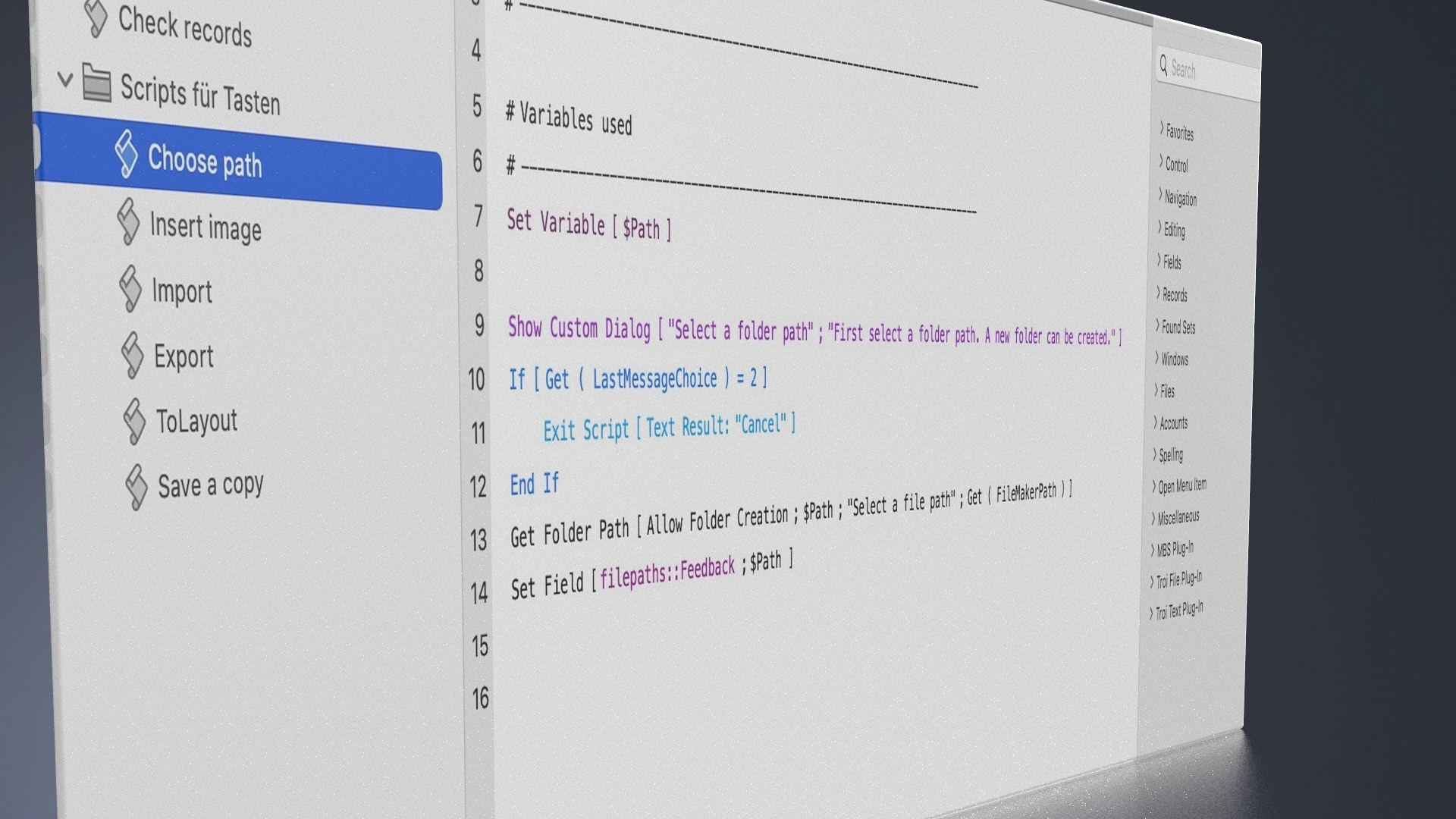
File paths are used in FileMaker to do something outside of FileMaker. For example, to import or export something. How file paths are created is shown in this sample file. Immediately a few application examples are also provided, how to import pictures, videos, texts or other files.
This sample file is about:
- File paths in FileMaker
- import and export
- Import individual files or entire folders
- Simple scripts for basic functions.
- Extract filenames from containers
- Calculate file names for export
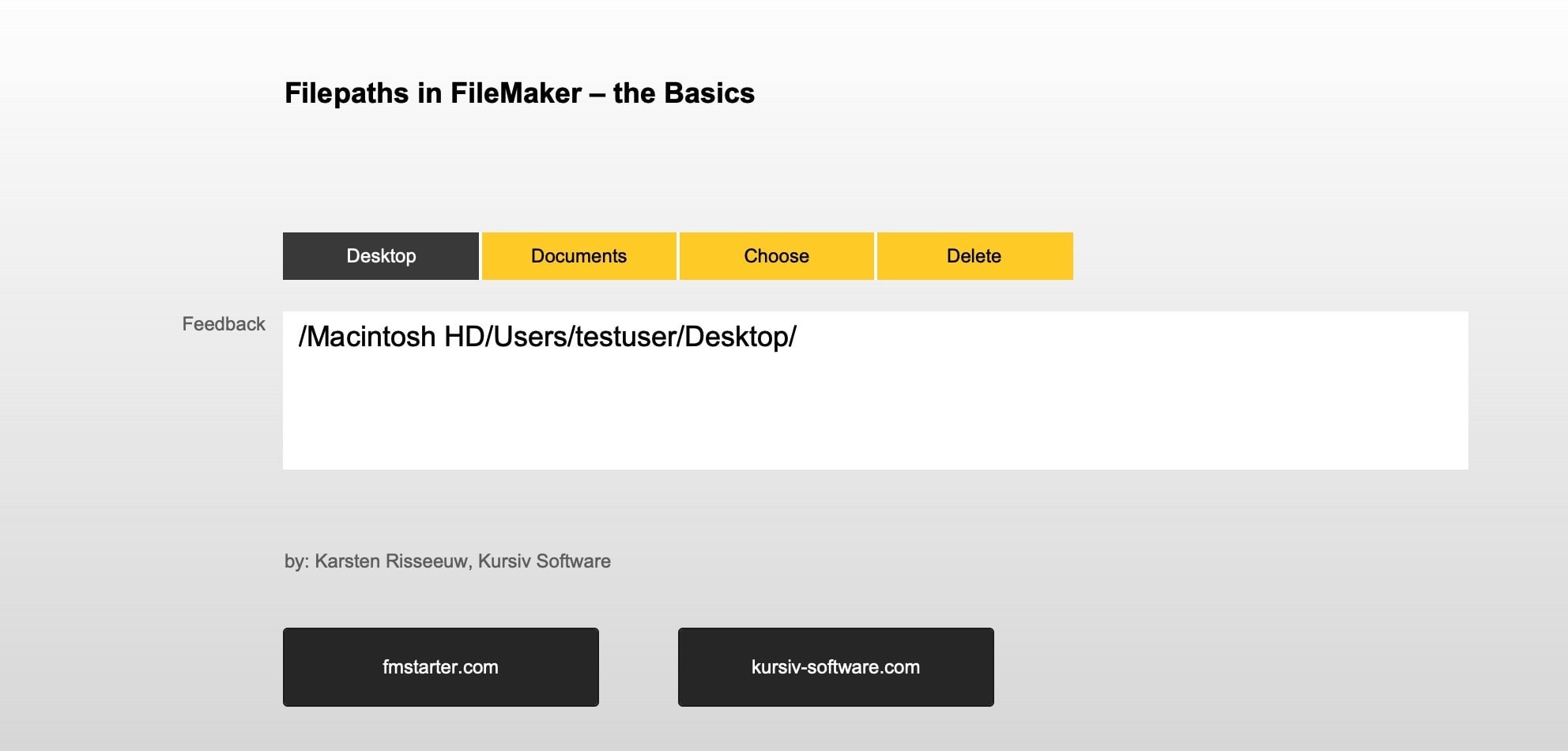
Dateipfade in FileMaker. Beispieldatei. Benötigt minimal FileMaker Pro 18.
File paths in FileMaker. Requires FileMaker Pro 18 or higher.
WordPress REST API, JSON and FileMaker Pro
WordPress REST API, JSON and FileMaker Pro
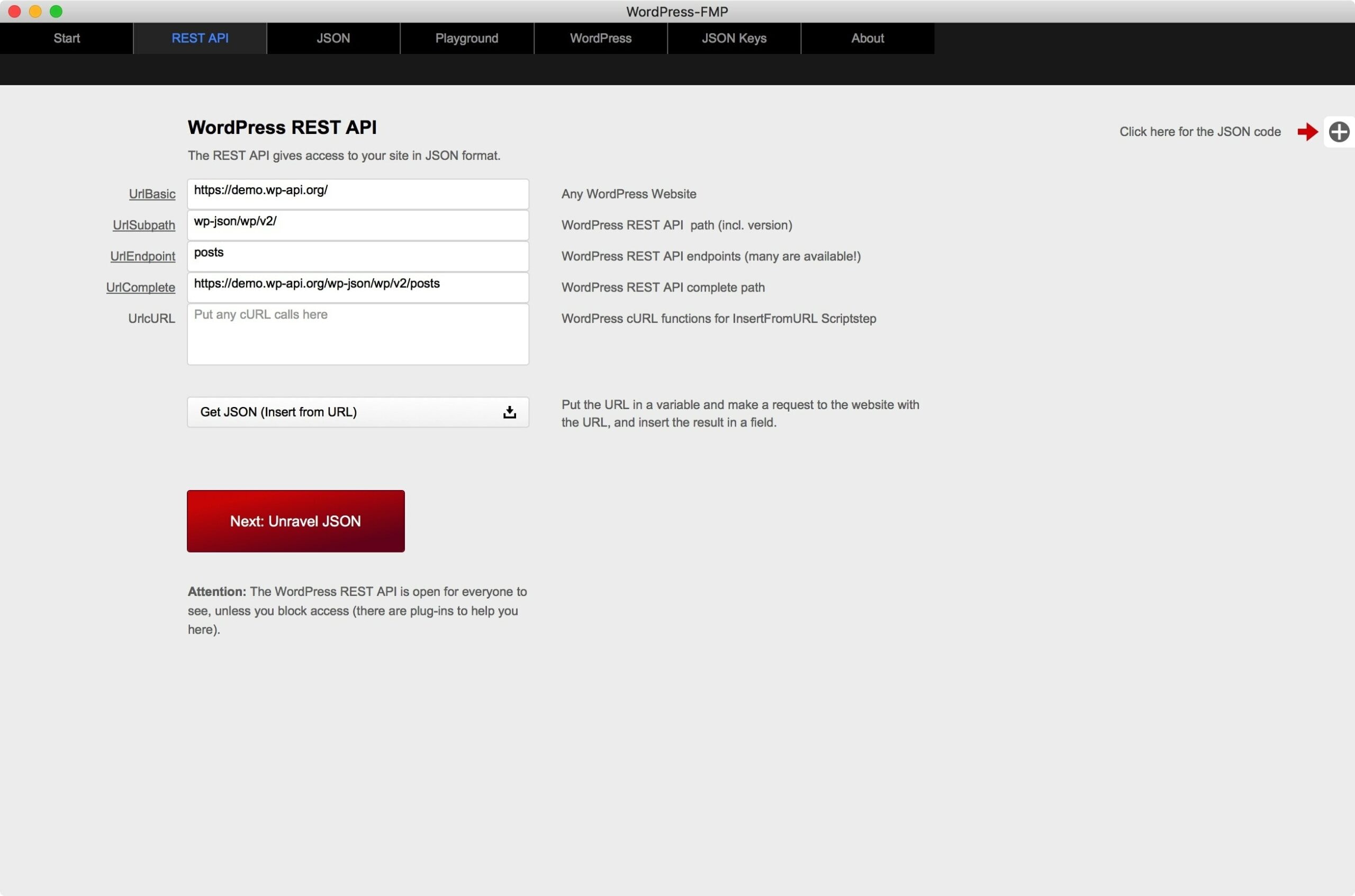
WordPress and FileMaker
A sample file for the interaction between FileMaker Pro and the WordPress REST API. It is not a ready-made solution, but the file shows different approaches. In particular, the processing of JSON data is shown. This file can therefore also be seen as a learning file for JSON processing in FileMaker.
- REST API interfaces for WordPress and WooCommerce
- Read data into FileMaker (Insert from URL / cURL: GET)
- Break down JSON data
- Save JSON data to records
- Rebuild JSON data from a table
Die Interaktion zwischen FileMaker Pro und Web-Technologien wird durch JSON drastisch vereinfacht. Die Kenntnis von JSON hilft bei der Integration mit vielen Webservices durch eine standardisierte Schnittstelle. Alle hier gezeigten Techniken gelten nicht nur für WordPress, sondern auch für viele andere Dienste.
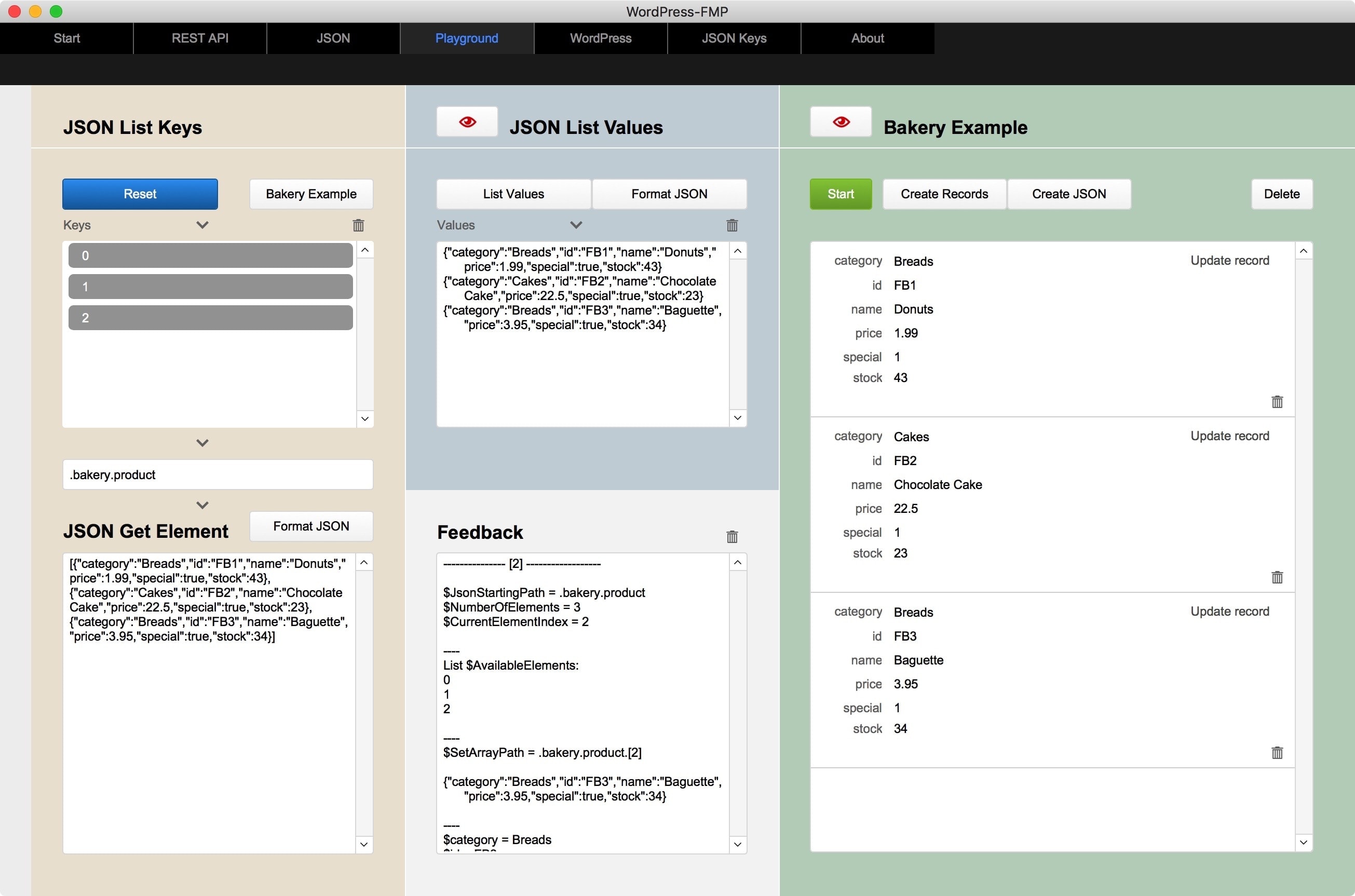
Beispieldatei für FileMaker Pro 16 oder höher.
Sample file for FileMaker Pro 16 or higher.