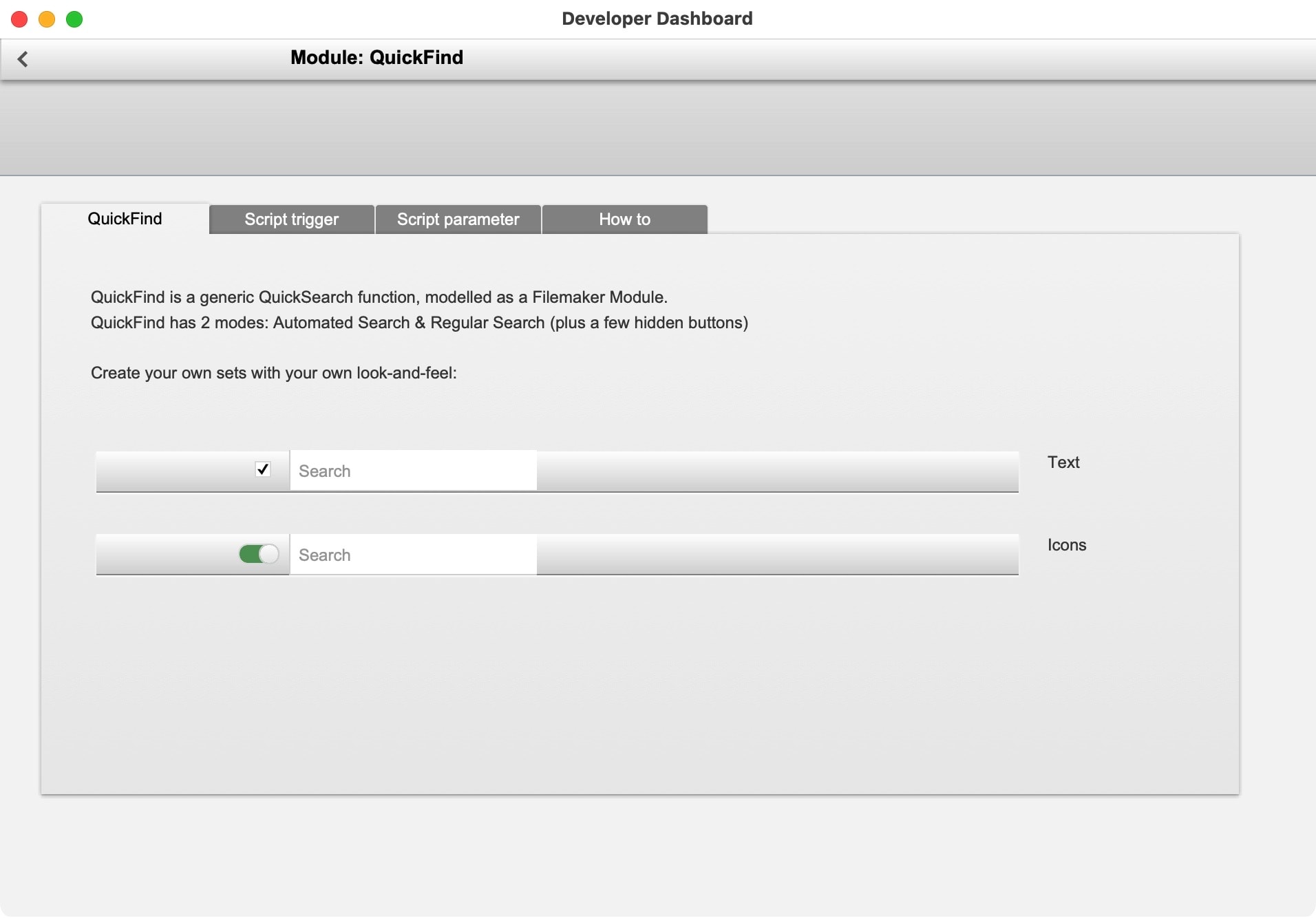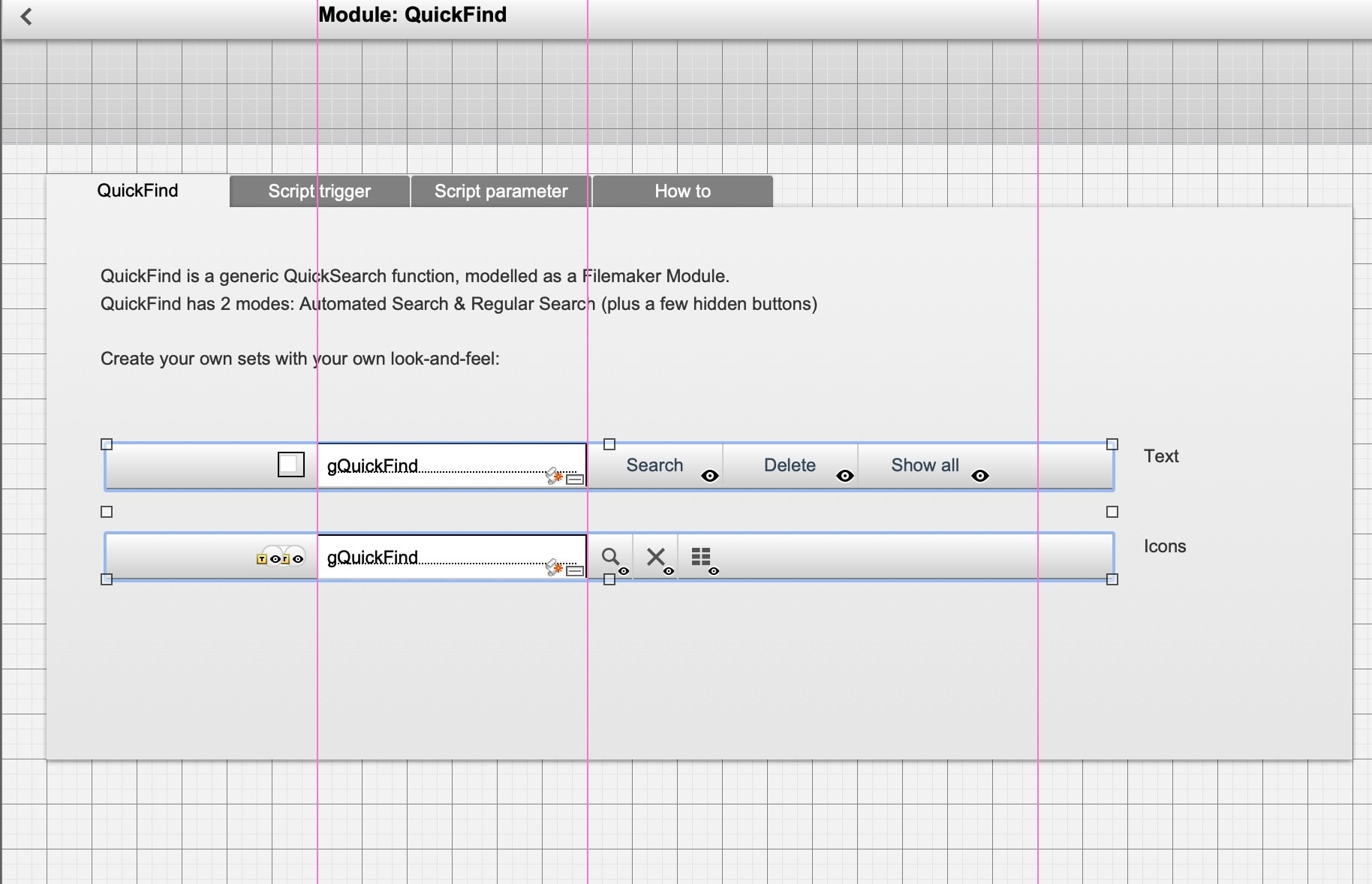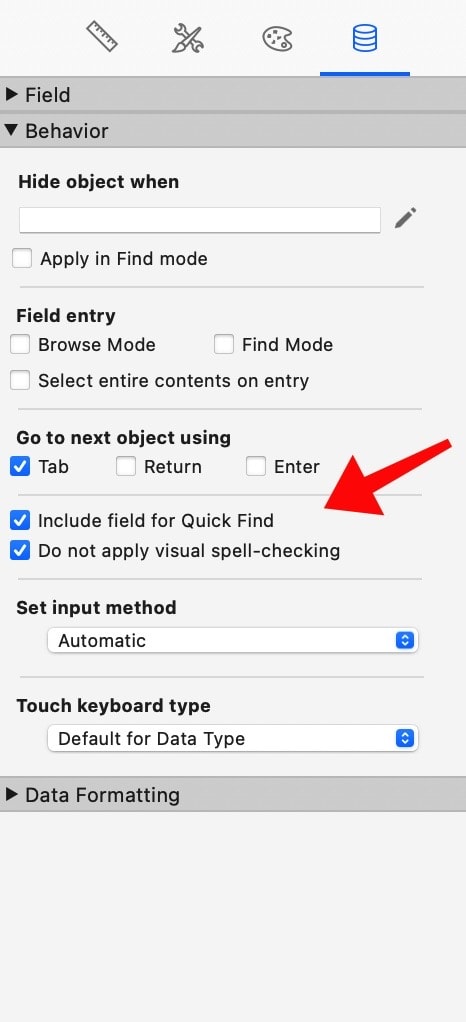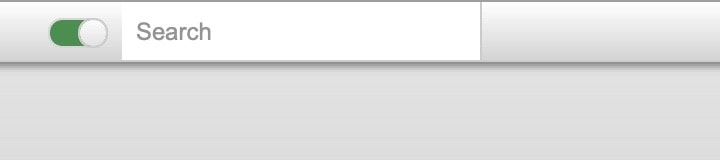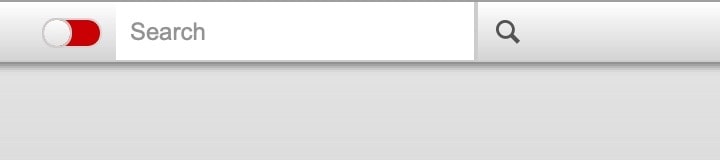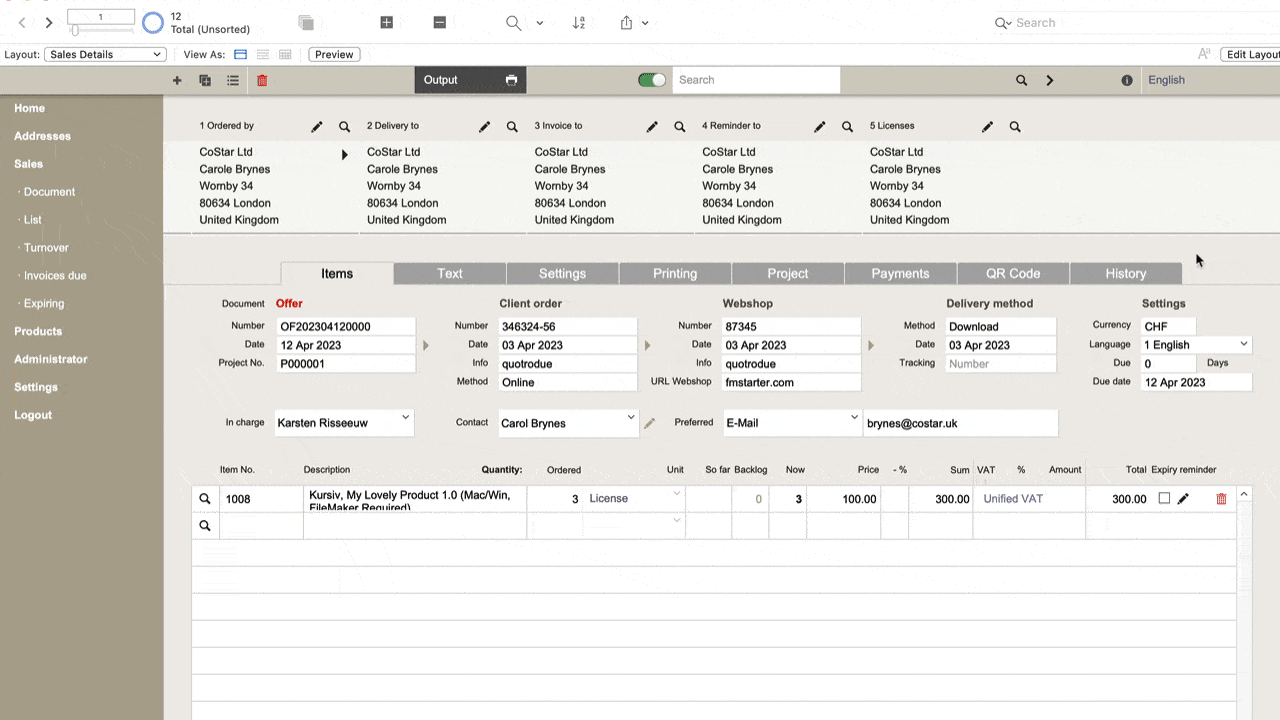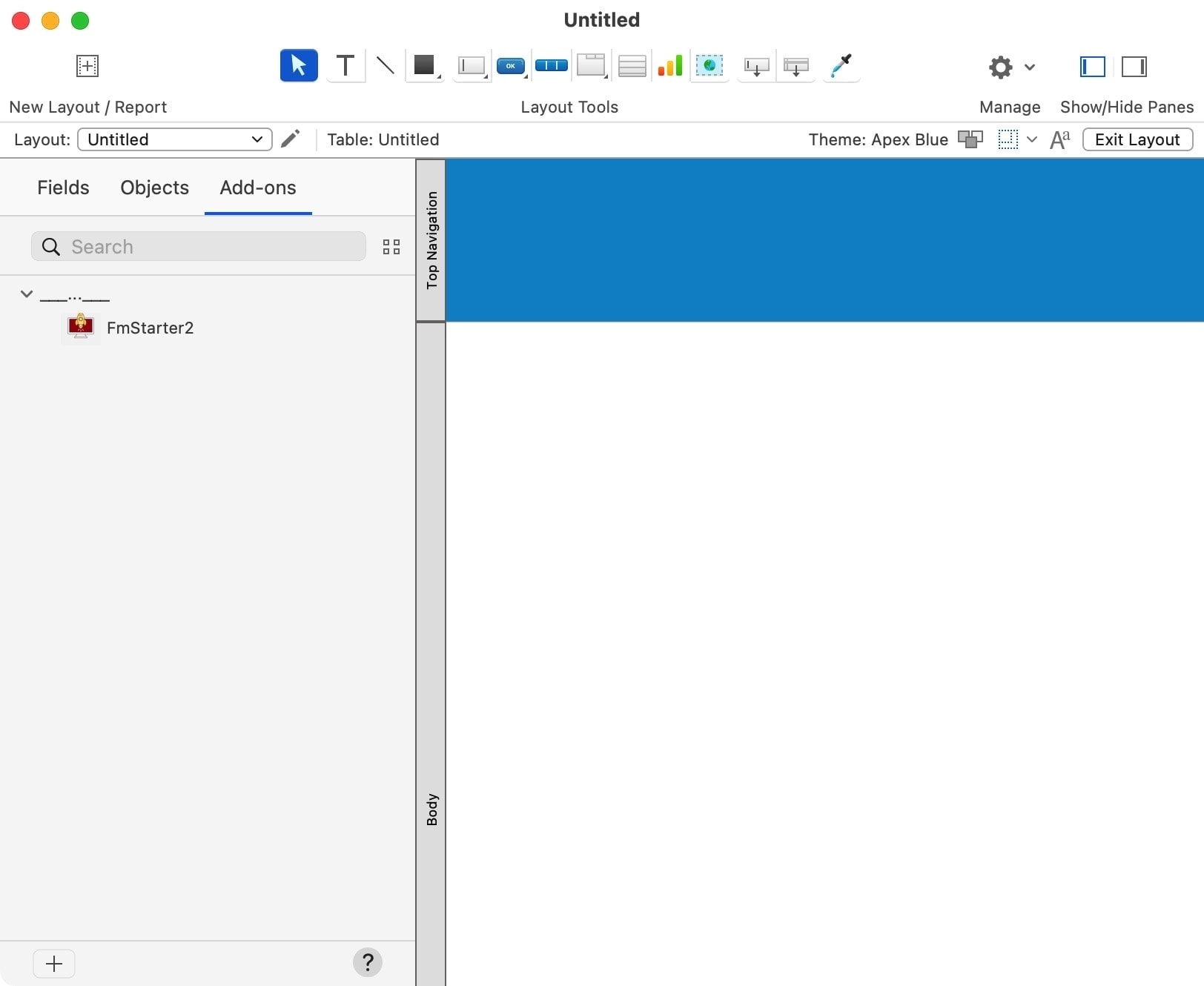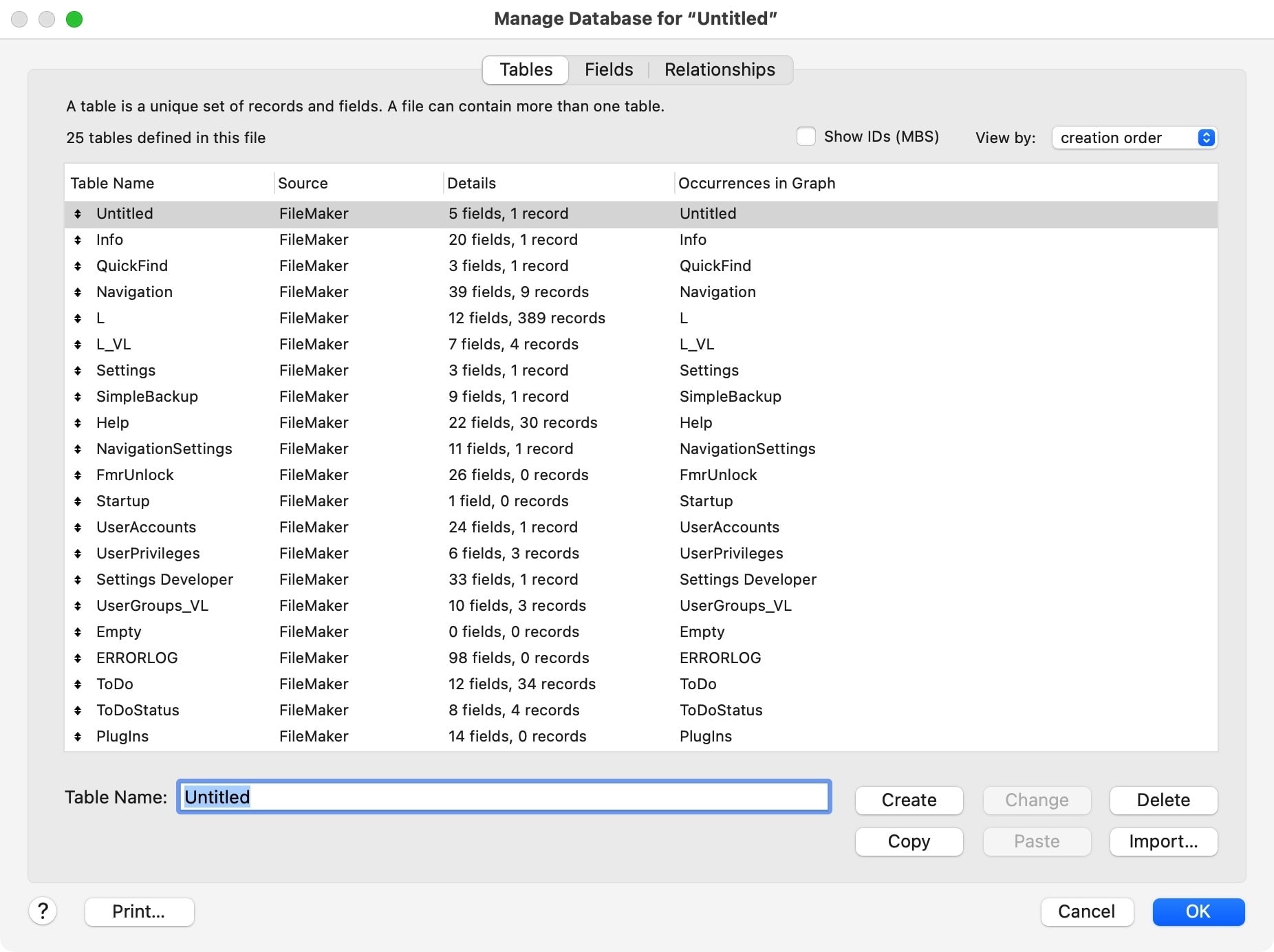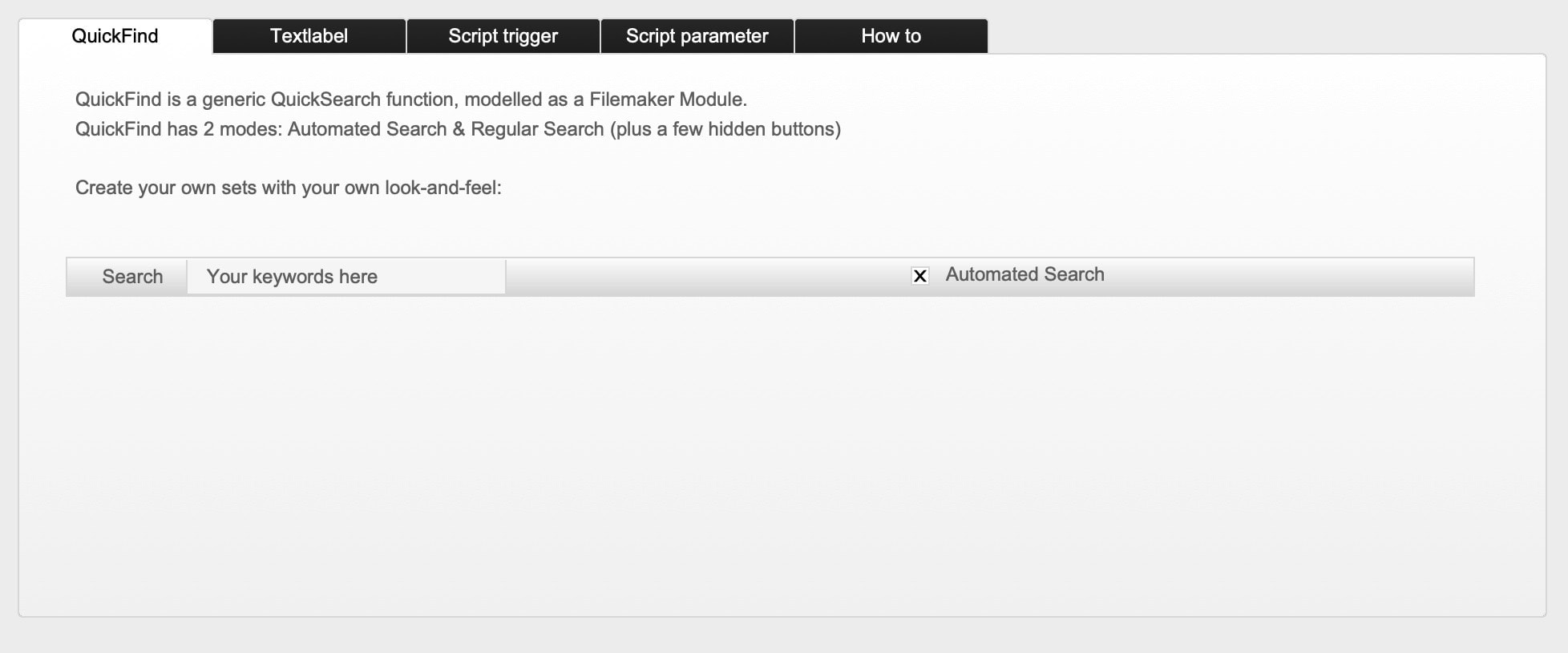Set up the QuickFind module in FM Starter
Set up the QuickFind module in FM Starter
Tips from practice and a hidden function
The QuickFind module in FM Starter is a simple generic search that works on any layout without further customization. The module works with the Quick Find in FileMaker. Here are some tips and tricks on how to work better with it.
Setup directly in the layout
The QuickFind module of FM Starter is based on the Quick Find function of FileMaker. This is generic. The module searches over all fields of a layout for which the Quick Find option has been enabled. When you click on a field, you can enable or disable the option under Inspector > Data > Include field for Quick Find.
When the search becomes slow
If the search becomes slow, it may be due to several reasons. Usually it is either a particularly large amount of data, or computationally intensive fields are included in the quick search. Both can lead to massive delays.
How can this be optimized?
Interface
The QuickFind module has a button to the left of the search field. If the switch is set to “green”, then a search is performed for each input. This is after each letter that is written. A search term of 7 letters is therefore searched for 7 times. If you switch the function to “red”, you can first write the word, then click on the search icon (magnifying glass) to trigger the search.
Quick Find Select Fields
By far the best option for optimization is careful selection of the fields that should be considered for quick search. This can be defined in the layout mode for each field. The simplest way is to first select all objects on a page and then deactivate them altogether. After that you can activate the important fields specifically for the quick search.
Avoid calculation fields and summary fields as much as possible. Likewise, you should hide the fields on portals if possible. Fields on portals require a lot of time. What remains are a few fields, all of which can be indexed. This leads to fast search results, even with large tables.
Define target layout for multiple results
There is one function that is not visible right away. This is a “secret” or hidden function. Namely, you can specify a target layout for the search results.
Seek and you shall find. Sometimes you can find more than 1 hit. How to display multiple hits? For example, if you start the search on an editing layout for a record, as is often the case, and you find two or two hundred results, you will not see more than 1 result on that layout. All other hits are selected in the result, but you have to scroll through them one by one. This is confusing and also not efficient.
There is another way.
There is an option to specify a target layout for the search results if more than 1 hit is found. This makes it possible to switch to a list layout when multiple results are found. This greatly facilitates navigation through data sets. A workflow might look like this:
Search on a detailed view > In case of multiple results switch to list layout > In the list you can click on one of the found records to get back to the detailed view.
In the animated example here above, it is shown that you start searching on a detail view, after which several results are found. This automatically switches to a list layout. In the list you can click on an entry to get back to the corresponding detail view. This is intuitively understandable for the user.
How do you set this up?
It is particularly simple. The name of the destination layout is passed as a Script parameter. This is set under the script triggers of the search field. You can activate this setting for each layout where it makes sense. And it succeeds like this:
- Switch in Layout mode
- Select the search field
- Right click on the search field and select “Set Script Triggers…”.
- 2 Script Triggers have been set up
- OnObjectKeystroke
- OnObjectModify
- For the second Script Trigger the script “QuickFind Script” was selected. Here you can now specify the name of the target layout as a parameter.
After this simple addition, you often get a better result in the user interface.
You can easily add this customization where you frequently switch between detail view and list view.
Save larger projects as an add-on
Experience report
Save larger projects as an add-on
Tested with FM Starter 2
FileMaker add-ons are often touted as small solutions. But what about exporting larger projects with lots of tables, scripts, layouts, etc. as an add-on? Is that possible?
The challenge
All of the FileMaker add-ons I know today are “small” projects. These are functions, simple solutions with relatively few tables, layouts and scripts. Is it possible to generate larger add-ons, and why would you want to do that?
Well, I’ve tested this. More on that in a moment. But why would you want that? Isn’t it enough that you can launch small, specific projects? Well, add-ons are useful, but some tasks are a little more complex, so they require complex or larger add-ons.
For example, you can create a simple but complete address management system as an add-on. This could be a basic module for further development, with all important tables already linked and some functions built in. An invoice module could also be developed as an add-on, with the basic tables for documents, line items, print layouts, etc. already in place. The real question is about complexity: How complex or large can an add-on be?
If it is possible to create larger building blocks, some projects will benefit from it.
FM starter as an add-on
FM Starter is the starter file that we sell as a product. With it, every new FileMaker project can be set up fast and important functions are already integrated. It is a real-life Start-up support for all “new” projects. That’s how we market it too.
However, I regularly have developers on the phone who already have a project running and who like to integrate the functionality of FM Starter. “Can you also integrate FM Starter into an existing project?” is a question I hear regularly. My answer to this is always: Yes, that is possible, but …
FM Starter is almost completely modular. This allows you to transfer FM Starter module by module to another file. It works, even if it is complex. There are no relations (apart from 1 relation for the design page, which allows portals to be displayed). The starting point is good. The file still has a lot of tables, countless scripts, settings and many other things. What makes it more demanding is, that many modules depend on each other. For example, the “Navigation” module uses the “User Management” and “Multilingual text labels” modules.
If you want to integrate the original FM Starter file into another project, it is quite time-consuming. If you can save the entire start file as an add-on, then this paves the way for a smoother integration into other projects. It would be much easier to add the FM Starter Add-on to the file.
Limitations on add-ons
FileMaker add-ons handle tables, layouts, objects, scripts and custom functions. Security settings and accounts, for example, are not applied. However, those two things are an integral part of FM Starter. What happens if you lose these settings?
The test
Before you can turn a protected file like FM Starter into an add-on, you have to open the file with full access rights. Then I selected the file using Add-On Lab FREE and saved it as an add-on package. What happened?
Amazingly, it worked. But it takes time. When saving the file as an add-on, FileMaker was frozen for minutes. However, I saw on the hard drive that data was being written. Once the add-on was saved, FileMaker came back to life. I opened a new, empty file and imported the add-on.
Importing the add-on also takes time. After that, however, FM Starter was available in a new file. I was amazed that it worked right away. Now I had to test the result.
For this test, I did not create any “drag-and-drop” blocks for the add-on. As a result, there was nothing I could drag-and-drop onto the page layout. However, this does not matter, since the entire functionality is already added when the add-on is imported. Check the list of layouts, for example!
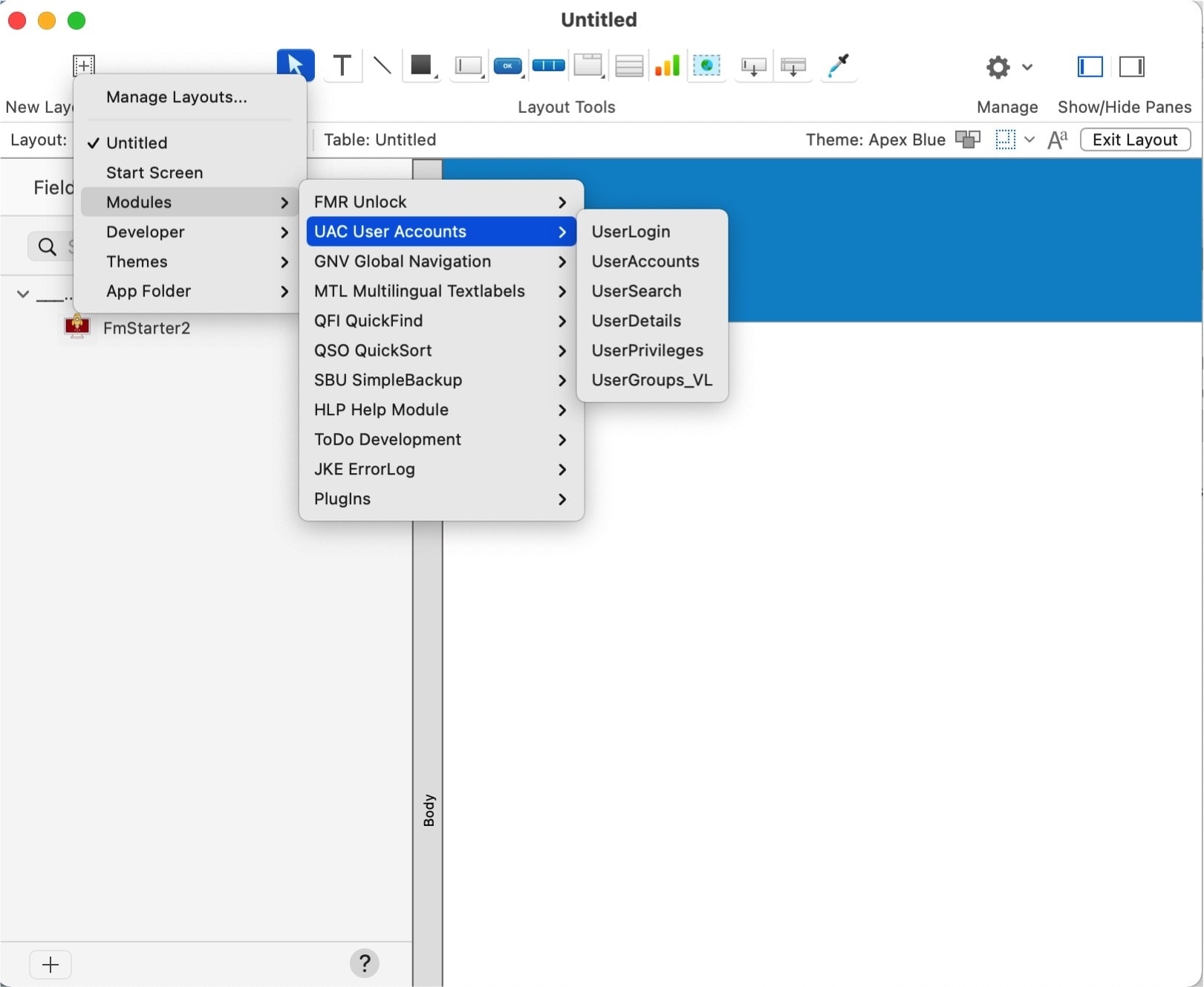
A total of 25 tables with their data sets were created.
As expected, the accounts and security settings were not adopted.
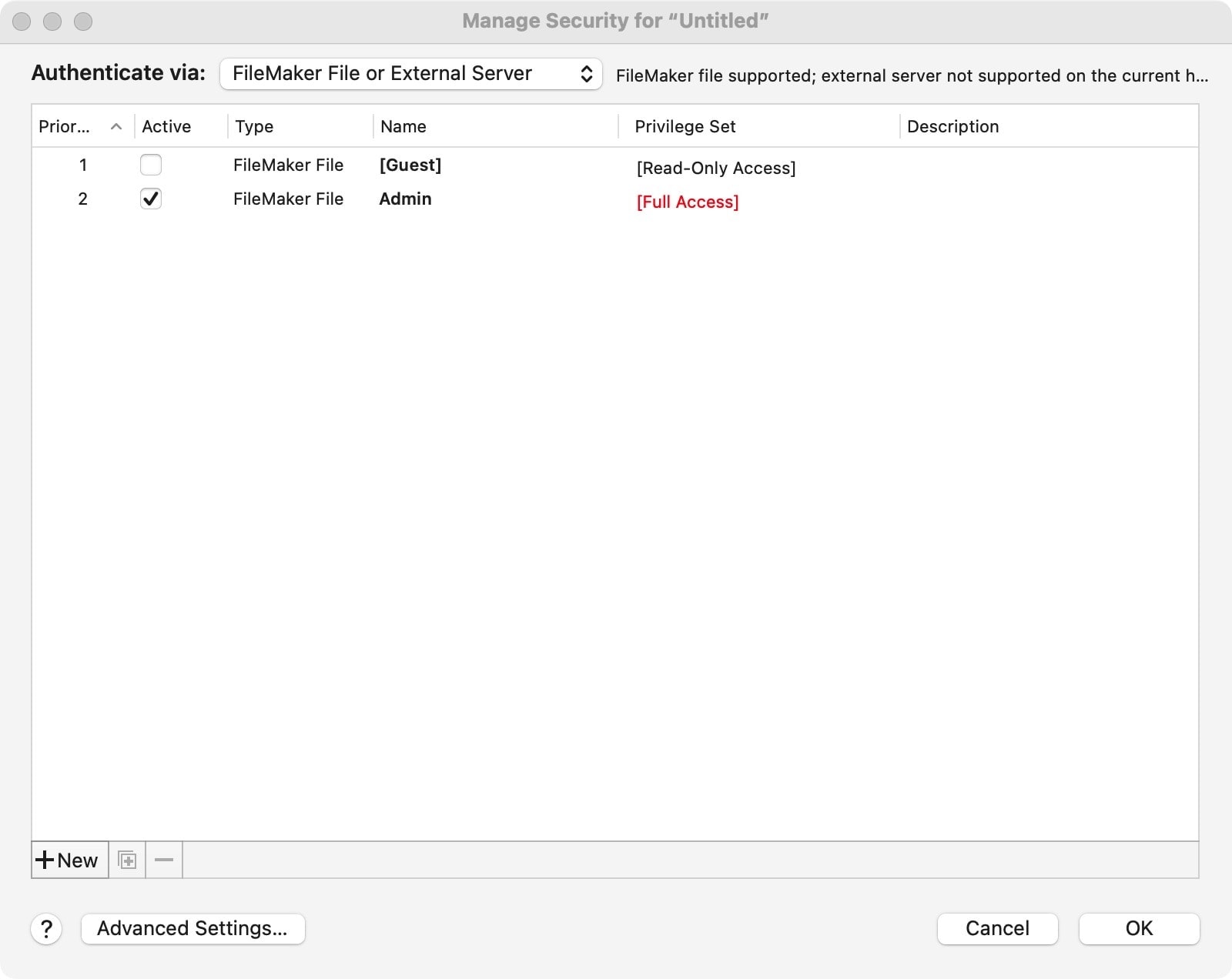
With the scripts, on the other hand, the whole list was neatly integrated.
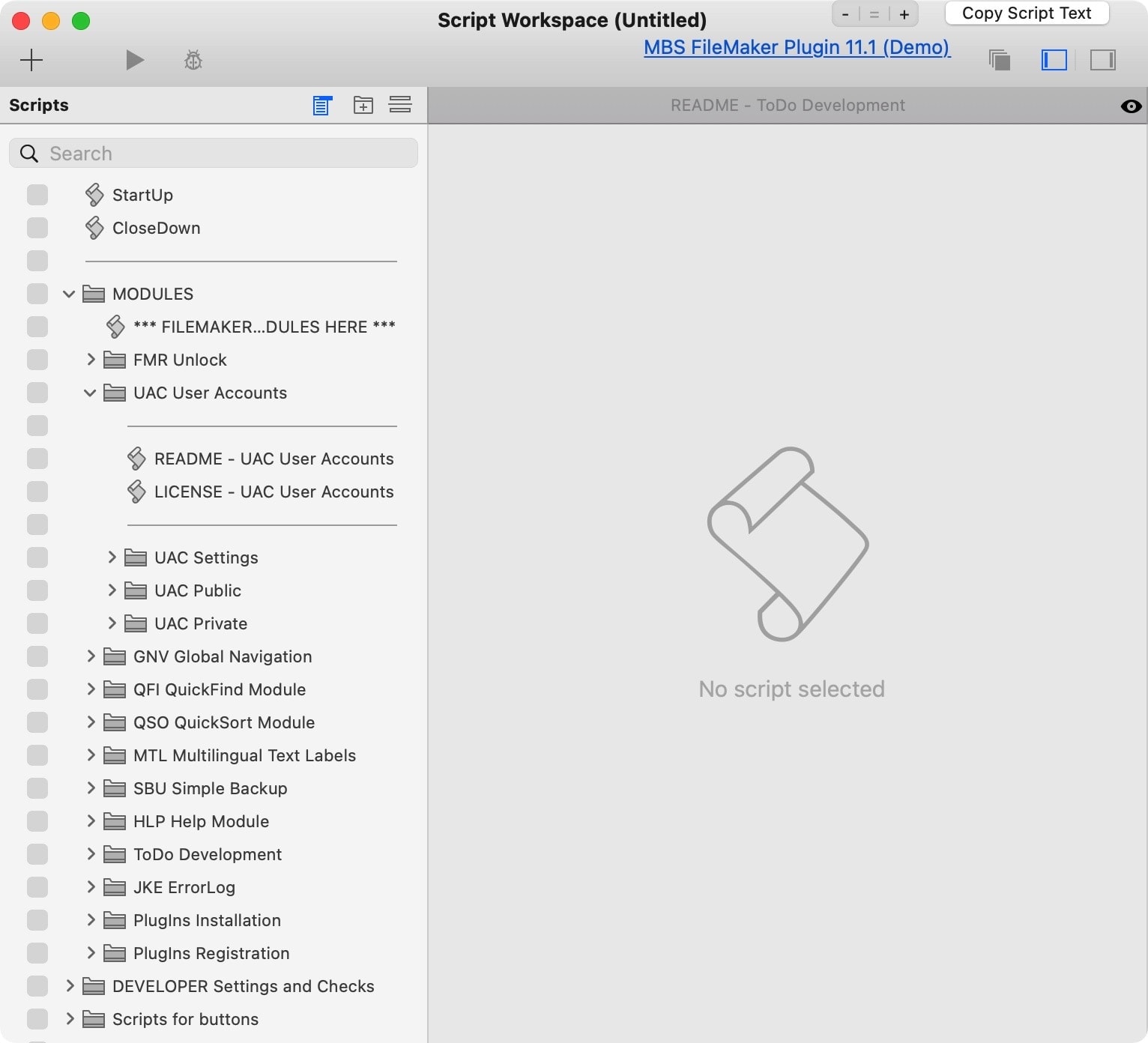
What does not work?
In a first comparison of the original file with the add-on, I noticed a few things:
- File settings are not adopted.
- The startup script ([OnFirstWindowOpen]) was not assigned.
- The CloseDown script ([OnLastWindowClose]) was also not assigned.
- These and other settings can be quickly corrected, provided similar triggers were not already configured in an existing solution. Otherwise, you have to solve this problem.
- The navigation didn’t work right away
- This has to do with the startup script first, but then also with missing accounts that are relied upon at startup
- However, these and other settings can easily be adjusted.
- Some layouts weren’t rebuilt properly. There was a case where the button bar was not displayed properly. The style had to be reassigned, and the object had to be moved to the correct spot on the layout.
- Text objects receive the text format settings of the first line across the entire object. Applied text styles in the text are lost and have to be reapplied.
All in all, a remarkable number of things worked right off the bat. Some adjustments that needed to be made were to be expected.
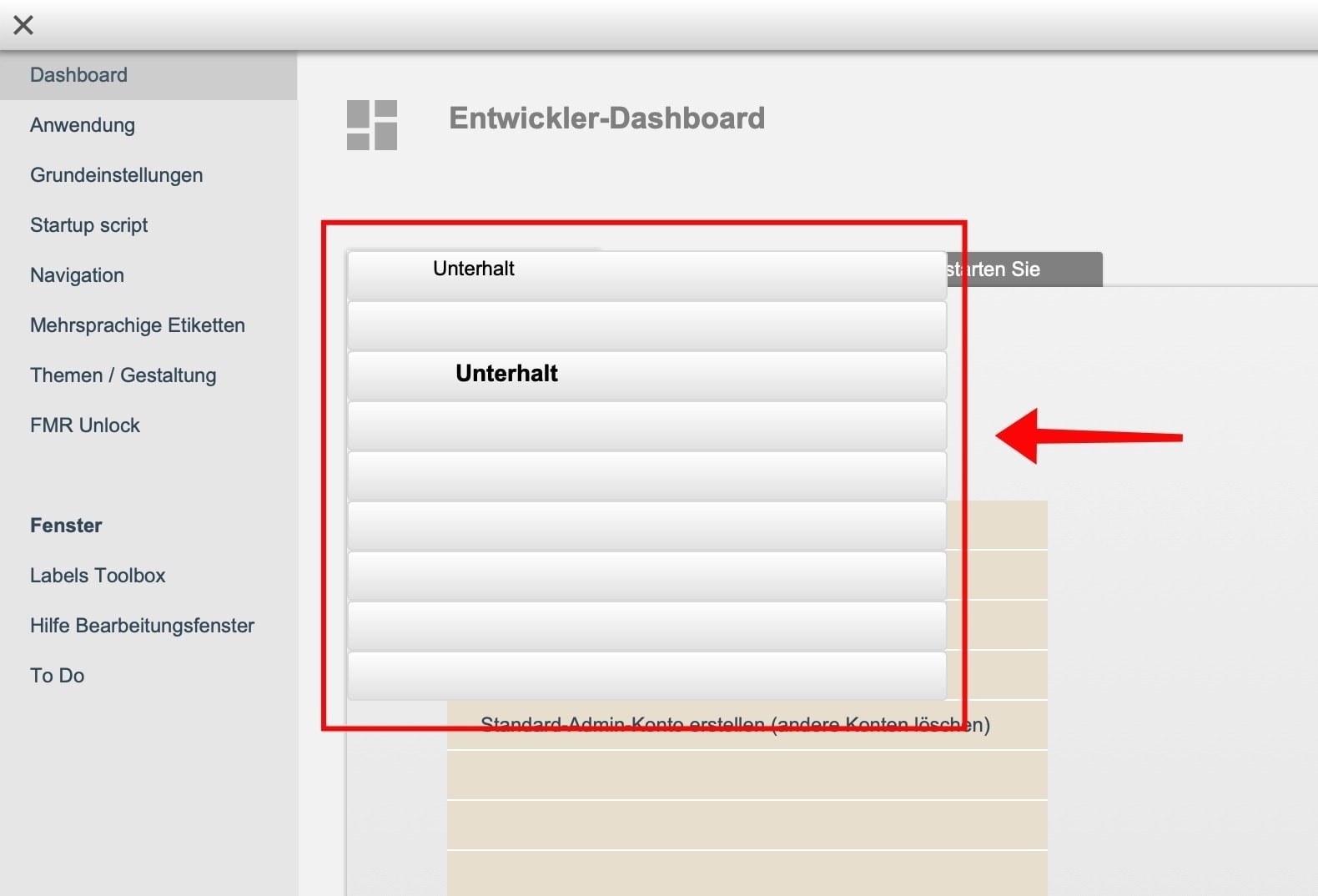
Can more complex add-ons be created?
Right now, you need to experiment. The «FM Starter 2» file was converted to an add-on without any modifications. I rate the fact that this largely succeeded very positively. However, if you want to create a reliable add-on, it would make sense to optimize the original file for this purpose. In addition, documentation is required about which adaptations still have to be made when using the add-on. These adjustments are not necessary if you take the start file as a starting point (instead of the add-on). When using the add-on of this file, some things will not work, unless you implement it (like adding accounts and security settings).
Special attention should therefore be paid to:
- File settings
- Accounts and access rights.
This little experience report wants to show that working with add-ons is not witchcraft. The good applications are only just emerging, and I’m looking forward to further developments.
FileMaker 19 and add-ons
FileMaker 19 and add-ons
Will the new add-ons in FileMaker 19 replace the concept of FileMaker modules?
FileMaker 19 has just been released and among the many exciting new features there are so-called add-ons. You can now save all settings, objects, tables, relations, scripts from a FileMaker layout as add-ons. Thus stored “FileMaker parts” can be integrated as an add-on in new FileMaker files. They are parts, which can be integrated into layouts and files by simple drag and drop.
These new add-ons are promising approaches, allowing you to quickly and easily save functions or small applications separately and integrate them into other files easily. In the near future, many add-ons are expected to be made by Claris and external developers who will then easily find their way into the FileMaker community as ready-to-use building blocks.
Does this development mean the end of the FileMaker module concept? In practice, I think that will be the case. However, the concept of FileMaker Modules also provides insight into a very tidy and clear way of programming. FileMaker developers will continue to benefit from the concept of FileMaker Modules.
The innovations in FileMaker are promising and groundbreaking for working with FileMaker. We live in exciting times.
QuickFind
QuickFind
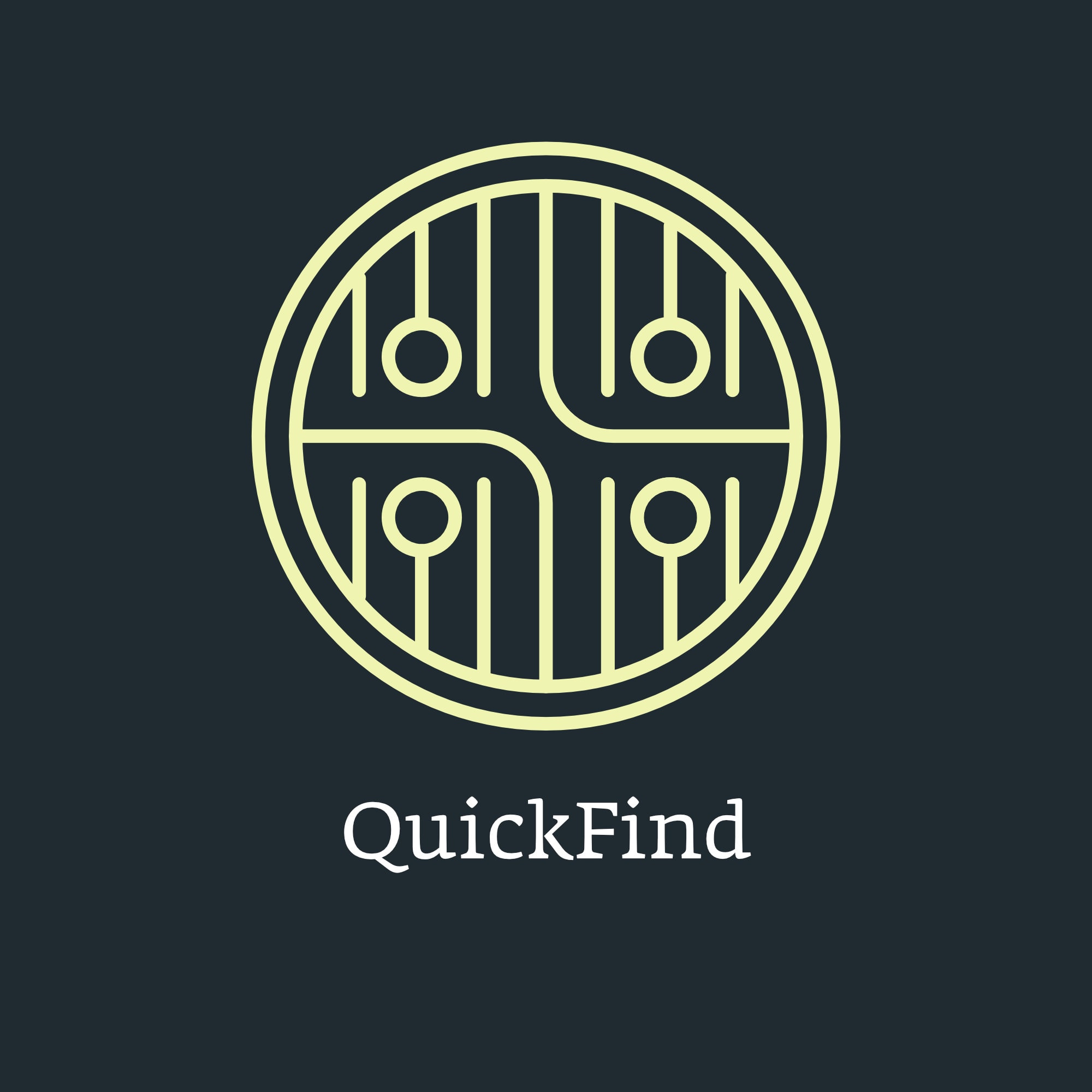
QuickFind is a general purpose implementation of the Quick Find feature in FileMaker.
- Easy installation
- Works on any layout without customization
- Complete quick search functionality
- Search-while-typing: switch on or off.
This is how it works
There are instructions in the scripts on how to quickly import the solution into your own FileMaker file. Then copy the objects from the sample file to the same page in your own file. This provides a working set of fields and setting on demand.
Now copy the bar with search field and other icons to any page and you are ready to search.
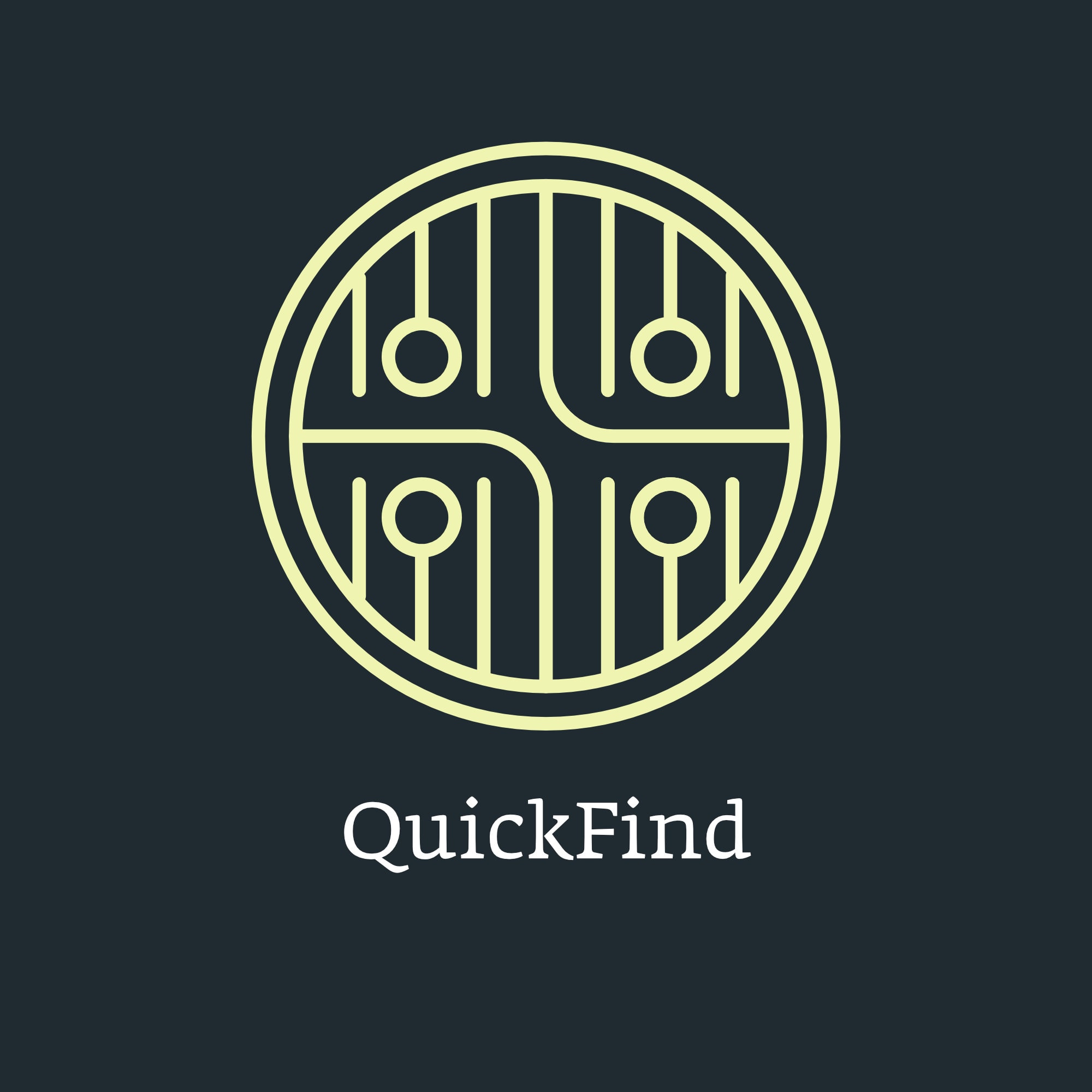
Modul für FileMaker Pro 13 oder höher.
Module for FileMaker Pro 13 or higher.